Update 9/17/2017: Zwift added an auto sync with TrainingPeaks Structured workouts. The below method works as well.
TrainingPeaks, the popular online training software for athletes and coaches, added the ability to export your structured workouts to most indoor training applications.
Workouts can be exported in .ERG, .MRC, .FIT, or .ZWO formats.
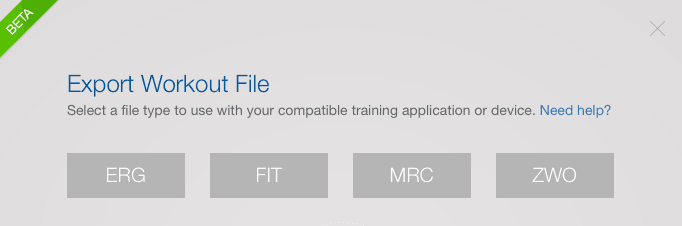
Once you or your coach build the workout in TrainingPeaks Workout Builder, you can export the workout by clicking the ‘Export’ button in the upper right corner of Quick View.
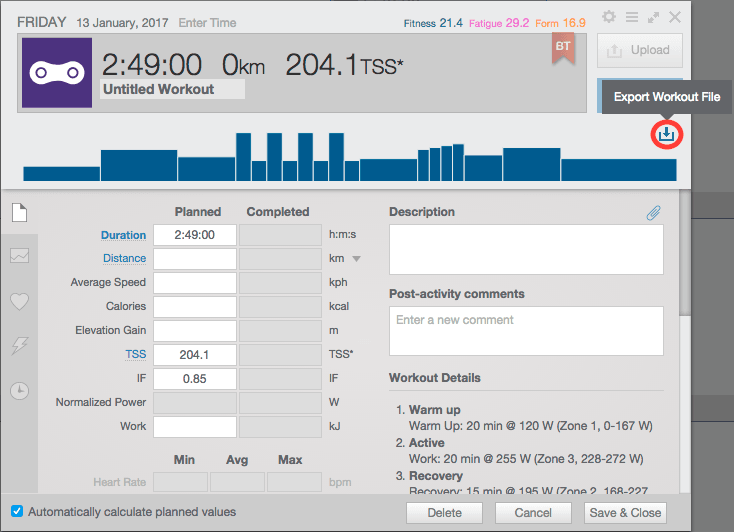
EXPORT WORKOUT TO ZWIFT
Update 9/17/2017: Zwift added the ability to auto sync custom workouts from TrainingPeaks. If you have a custom workout created with TrainingPeaks workout builder and scheduled on the calendar, Zwift will auto download it and show it in the workout selection screen on the correct day. To use this feature, you will need to disconnect and re-authorize your TrainingPeaks connection.
Manual Export to Zwift
To export a structured workout to Zwift, you will need to download the .ZWO file. Then follow these instructions:
- Make sure Zwift is closed
- Download your structured workout from TrainingPeaks. You need the ZWO file
- Give the file you just downloaded a meaningful name
- Copy the ZWO file to Zwift workouts directory (“\Documents\Zwift\Workouts\”)
- Open Zwift and go to your Select Workout Screen (Click the E button)
- Now you should be able to view and start your workout
You can also create a custom folder inside the Zwift workouts directory (“\Documents\Zwift\Workouts\”) to organize your workouts if you have a lot of them. Here is how mine looks like:
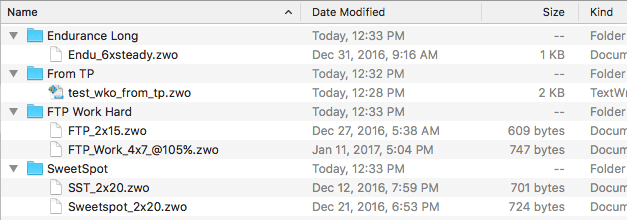
And here is how it looks like in Zwift:

EXPORT WORKOUT TO TRAINER ROAD
You need the .ERG or .MRC format to export your structured workout to TrainerRoad.
- Open TrainerRoad Workout Creator. If you don’t have it, download from here.
- Drag and drop the .MRC or .ERG file to the workout list in the Workout creator. It will prompt you to give it a name. Change the name if you wish and click on ok.
- Click on Publish on the lower right-hand corner.
- Open TrainerRoad and you should see your workout under Workouts > Custom
The .ERG and .MRC files are very similar. However, if you open the actual files and take a look at what’s inside it, you will see WATTS in the ERG file rather than PERCENT. TrainerRoad will use the data in the header of these files to create your workout and will convert the WATTS specified in the ERG file to % of FTP. You can also specify your FTP in the header of the ERG file as well. But there is really no reason to make any changes to the files.
OTHER APPS
You can import your structured workouts from TrainingPeaks into other apps. For CycleOps Virtual Training, you can view the instructions here, and for PerfPRO Studio here.
Also, here is a reference to each indoor training application and which file formats it’s compatible with.
[supsystic-tables id=’15’]



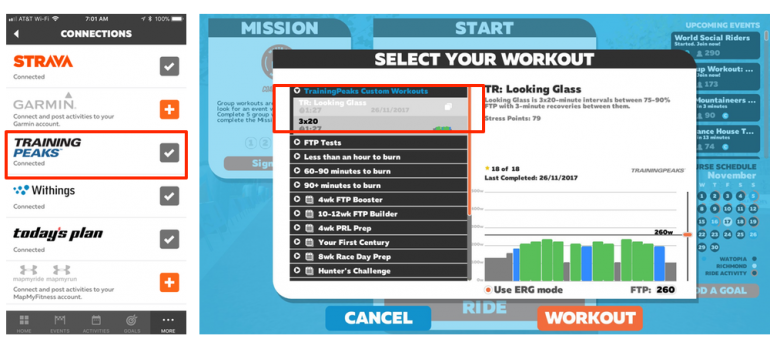
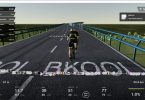





Hi
Do you know a way to IMPORT .zwo files (predefined workouts, like those found on https://whatsonzwift.com/workouts/) into TrainingPeaks? Have searched the web for a converter, but couldn’t find one.
I am not aware of a way to import a workout into TP.
Thanks!
TP does not understand the .zwo format, but a variety of other formats. Tried to find a converter, from .zwo to whatever-TP-understands. But couldn‘t find one. Only converters for the other way round.
Have sent an e-mail to TP support. Maybe/Hopefully they have a solution.
Cheers,
Boris