After a really tough Zwift workout the other day, instead of pressing Save Ride, I mistakenly clicked on Discard and Zwift didn’t save my ride data and didn’t upload anything to my Strave or TrainingPeaks – and if it’s not on Strava, it didn’t happen, right?
Luckily, there is an easy way you can recover your workout data in Zwift.
As of today, you can recover your lost Zwift workouts if you use Zwift on your desktop or on an iOS device. Apple TV is still a mystery and there is no easy way that I know of to get to your log files. Some mention the use of Xcode. I tried that and wasn’t able to access anything on my Apple TV. At the same time, I don’t claim to be a programmer or know my way around code.
HOW TO RECOVER ZWIFT RIDES FROM iPad/iPhone
If you use Zwift on your mobile device, you can easily view your log files by opening Zwift on your mobile device. Before you login, tap the big Zwift logo many times. A file browser menu with all available log files will open.
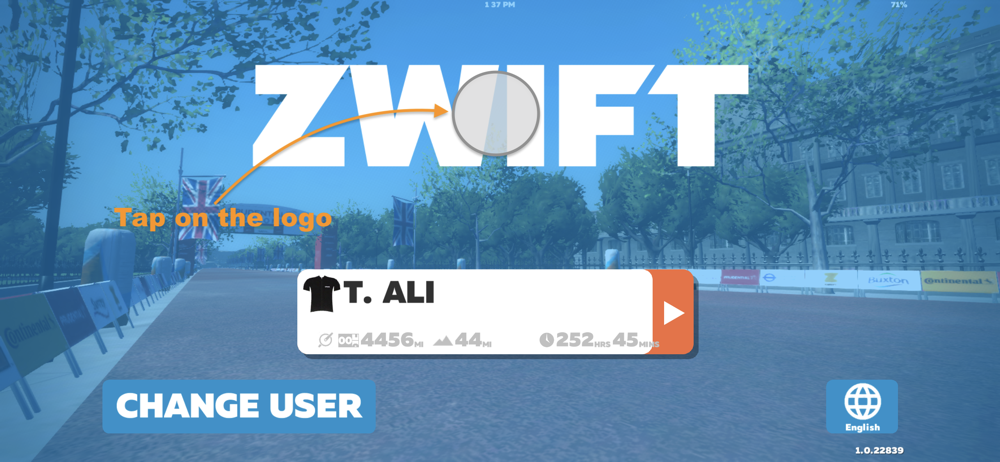
In the left box you see in the screenshot below, select the date and time of your activity. You will see a bunch of them because Zwift creates a new date and time stamp everytime you login. In the example below, I started my activity around 6 AM so I selected the one with the 6:01:56 AM time stamp.
In the box on the right, select the file with the correct time stamp as well. The file format is as follow: YYYY-MM-DD-hh-mm-ss.fit
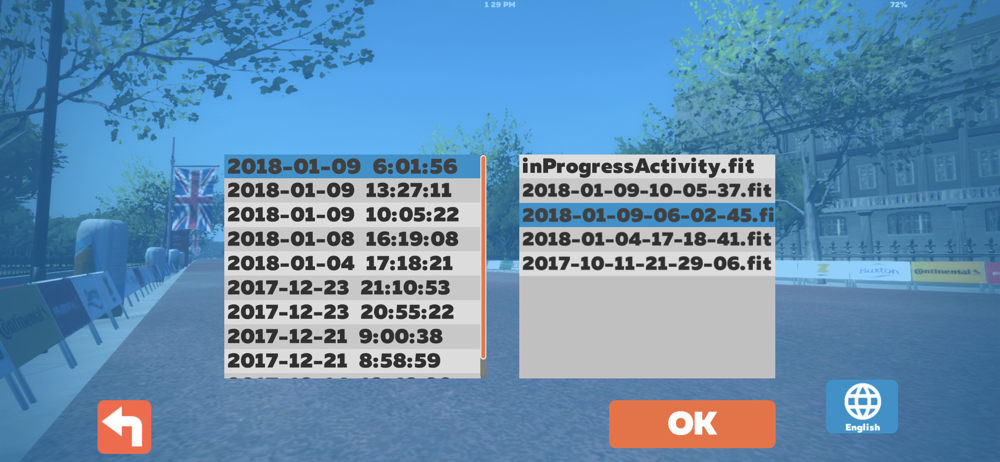
Click on OK and Zwift will attach the selected log file in an email which you can send to yourself.
You can then download the attached log file from your email and upload it to Strava, TrainingPeaks or any other application you use to track your activities.
RECOVER ZWIFT LOG FILES FROM YOUR PERSONAL COMPUTER
If you use Zwift on your Mac or PC, recovering your Zwift log files is a little bit easier.
For Mac OSX:
- Open your Finder and browse to: %USER%\Documents> Zwift > Activities.
- You will find all your log files there. Select the file you want and upload it to your Strava, TrainingPeaks, or any other application.
For Windows:
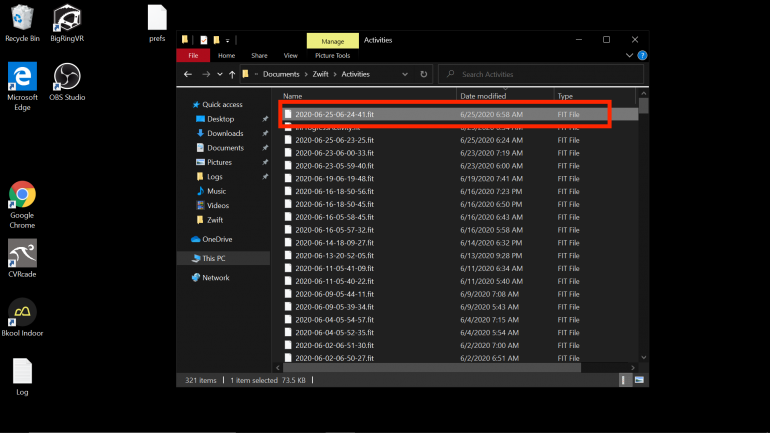
- Browse to %USER%\Documents\Zwift\Activities\
- You will find all your log files there. Select the file you want and upload it to your Strava, TrainingPeaks, or any other application.
WHAT ABOUT CORRUPTED LOG FILES?
Sometimes your log file can get corrupted. This usually happens if your application shuts down unexpectedly due to power outage or other device issues. When unexpected shutdowns happen, the timestamp in the log file can get corrupted. You can easily fix this by using the FIT File Tools here. Launch the Corrupt Time Fixer and follow the instructions.







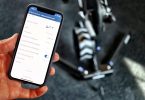

Hi Tariq,
I am able to upload to strava. how about uploading to zwift it self?
I am wondering the same thing. I was able to upload to Strava but cannot figure out how to upload to Zwift. If you’ve figured it out, please advise! Thank you.
Hi, Were you able to figure out how to upload to Zwift? Thanks!