However, the Apple TV remote control can be difficult to use but it also packs a punch and there is so much you can do with the remote control. So in this post, I will walk you through
TV REMOTE CASE
The remote control is small and very slippery. The touch surface is made from glass and can break if you drop it. I got a protective case because I broke my first one and realized the remote itself costs $59. Plus the case makes holding the remote a lot easier especially while working out and your hands are sweaty. You can get a protective case from Amazon for about $7 and it comes in different colors.
SENSITIVITY
Navigating Zwift menus with Apple TV remote can be a little challenging. You can adjust the sensitivity of the remote control by going to:
Settings > Remote and Devices > Touch Surface Tracking
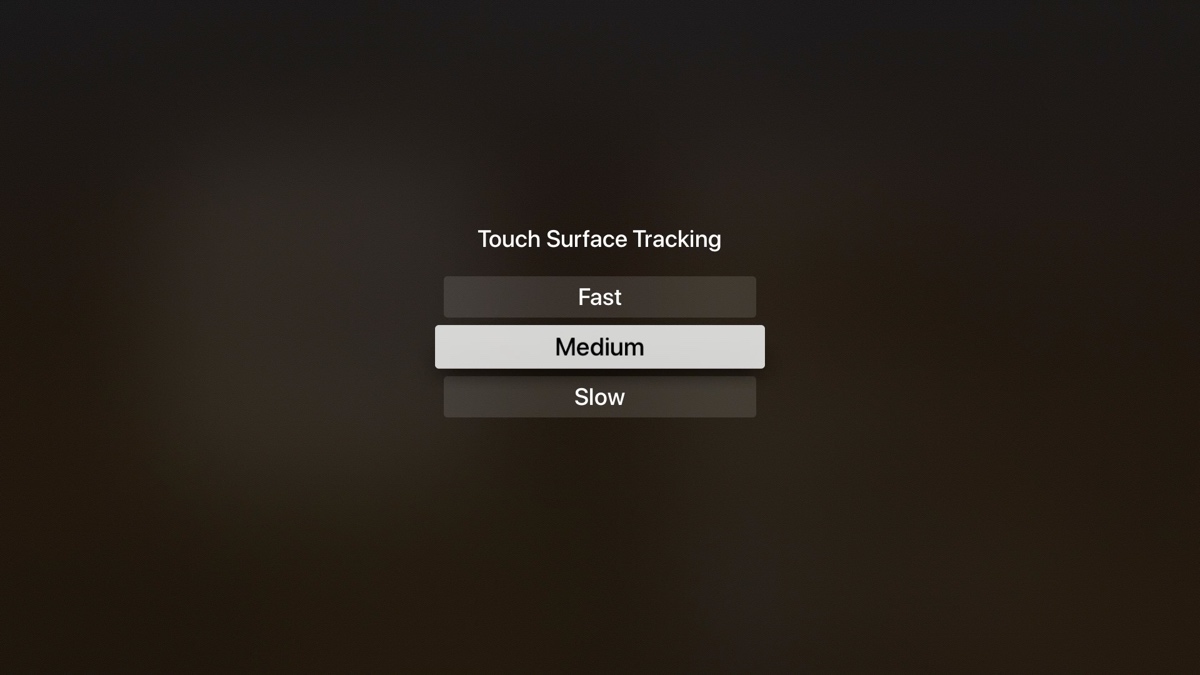
You can change it to medium or slow. Play with these settings and see which one you like. The difference might be small but might make navigating Zwift menus a little easier.
CLOSING ZWIFT
You might need to force close Zwift from time to time or any app on Apple TV for that matter.
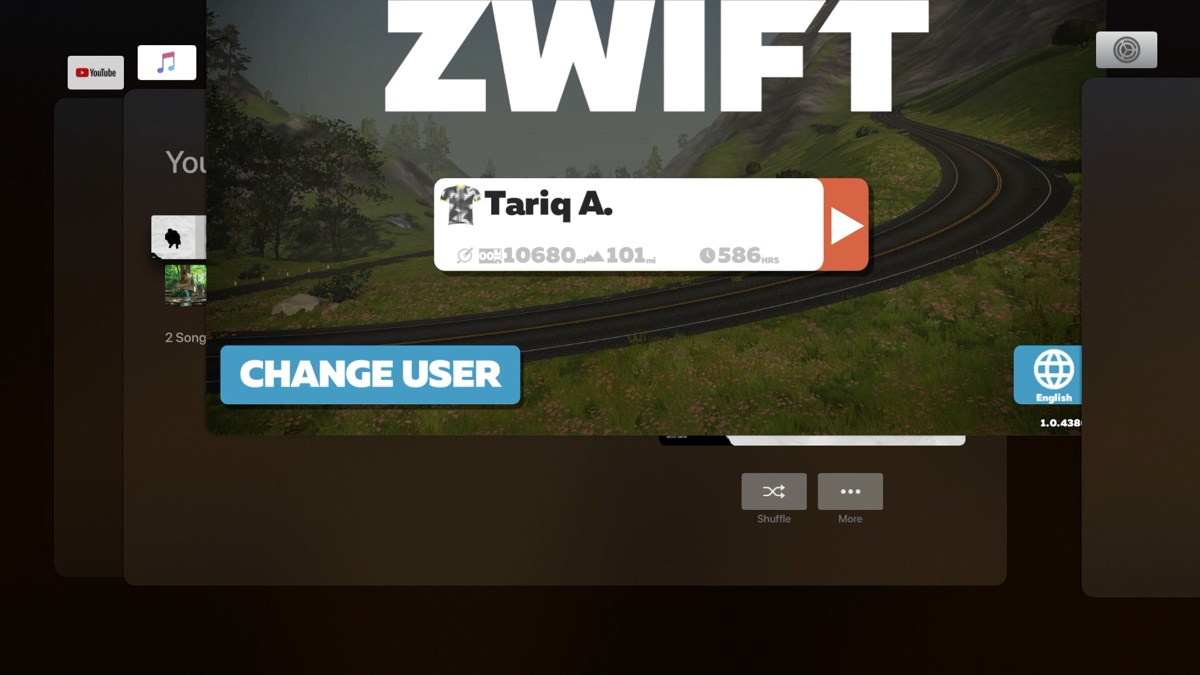
You can do that by double-pressing the TV icon on the Apple TV remote. And for those familiar with app switching on iOS devices, you can do the same here. Just slide your finger on the touch-pad to switch to Zwift or the app you want to close and then just slide your finger up to close it. This completely shuts down the app.
USE SIRI
Take advantage of Siri. She might not be perfect but she is good and can make certain tasks a little easier for you. You can activate Siri by pressing and holding on the microphone button and say what you want. For example, you can say “Open Zwift” and it will open the Zwift app for you.
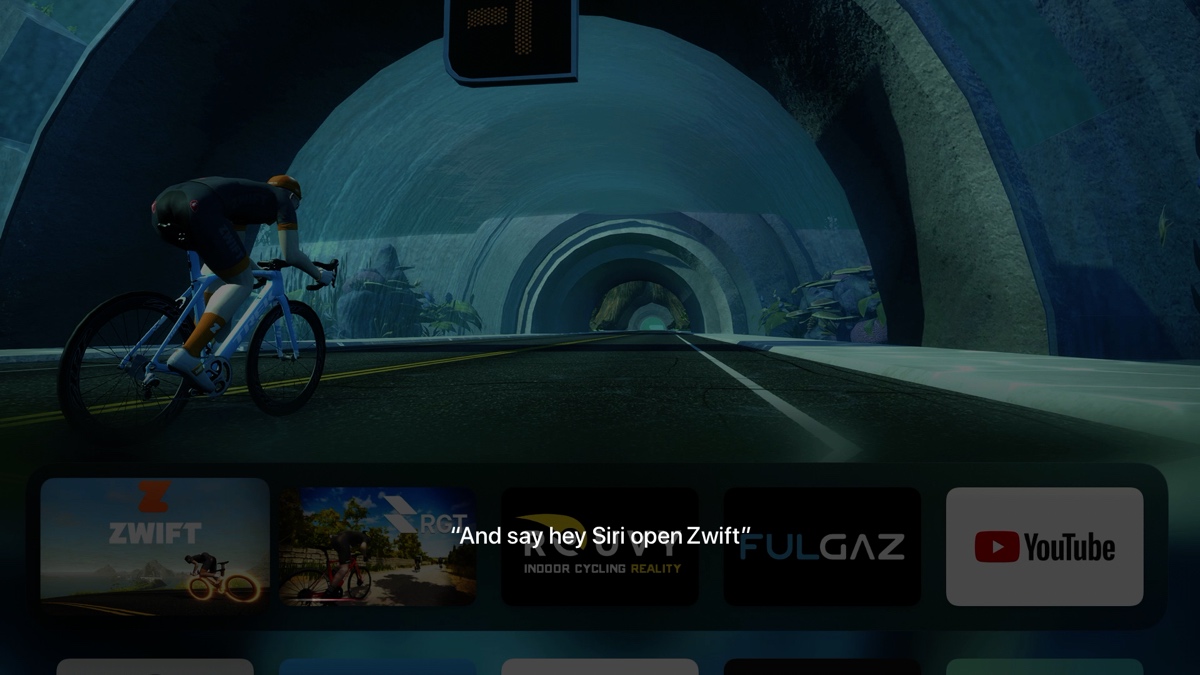
You can also control music with Siri while Zwifting. If you press and hold the microphone button while Zwifting, you can ask Siri to play music, skip, or shuffle a certain playlist.
RESTARTING APPLE TV
Sometimes you might need to restart Apple TV to resolve certain issues. You can do that by navigating the menu system (setting > system >restart)
Or if you press and hold the Home+TV buttons for a few seconds, the Apple TV will restart.
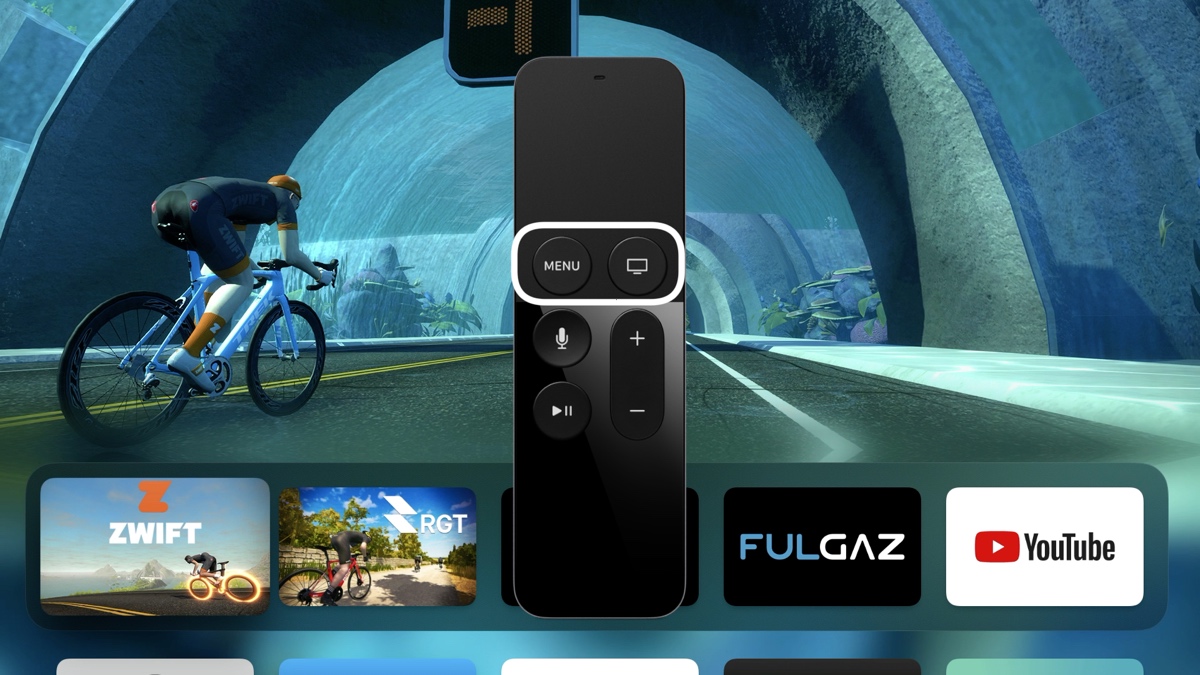
CUSTOMIZE THE HOME BUTTON
The home button by default is programmed to go to the Apple TV app. But you can change that so it takes you directly to the home screen. The Apple TV app is Apple’s own streaming app like Hulu or Netflix. Apparently, Apple couldn’t come up with a better name so we don’t confuse it with the actual Apple TV device itself.
You can change that under settings, Remote and Devices > Home Button.
I personally prefer to have it go directly to the Home screen rather than the Apple TV app. It makes it easier and faster to get back to the home screen when you are inside another app and three or four menus deep.
You can also achieve the same thing by pressing and holding the menu button for a few seconds.
SCREEN SAVER
While you can just wait a few minutes for the Apple
ARRANGING APPS
I like to arrange my apps in a certain way. When downloading a new app, Apple TV by default drops it in the last row after all your other apps. You can move apps around by pressing down and holding the touchpad. Then the app will start to dance around. Now you can just move the app by sliding your finger on the touchpad and place it somewhere else.
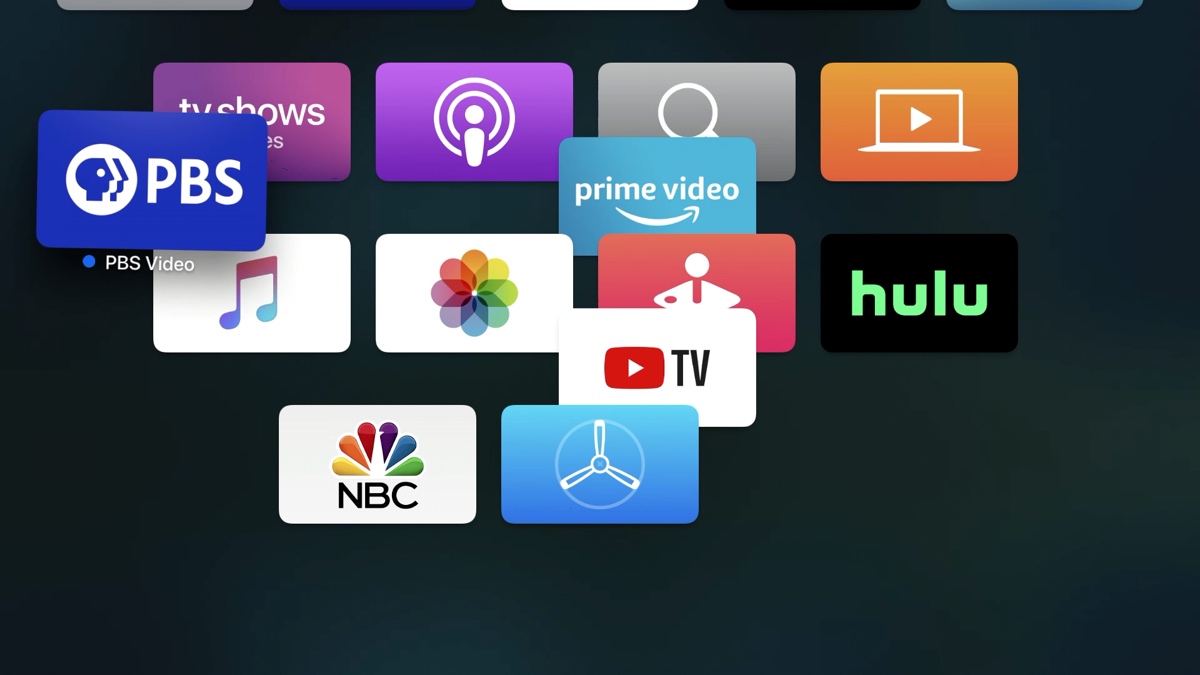
If you move the app and place it on top of another app, it will create a subfolder and place both apps inside that group. You can add any other app you want inside that subfolder. This is a great option if you have a lot of apps and want to keep things neat and organized.
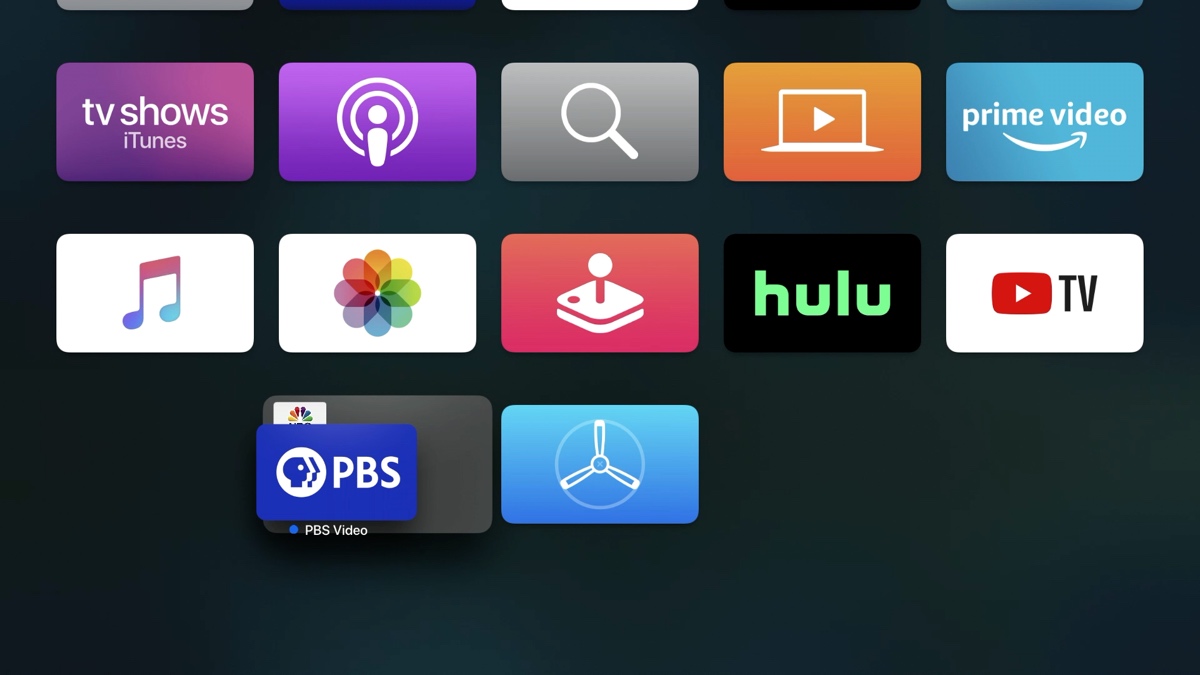
AUTO UPDATE APPS
Zwift releases updates very frequently. Automatic updates
Setting > Apps, and set AUTOMATICALLY UPDATE APPS to ON.
If you want to force-update an app, you can go to the App Store, search for the app you want to update or find it under purchased apps. And you will see an update button if there is a new update. Click on the update and wait for it to install.
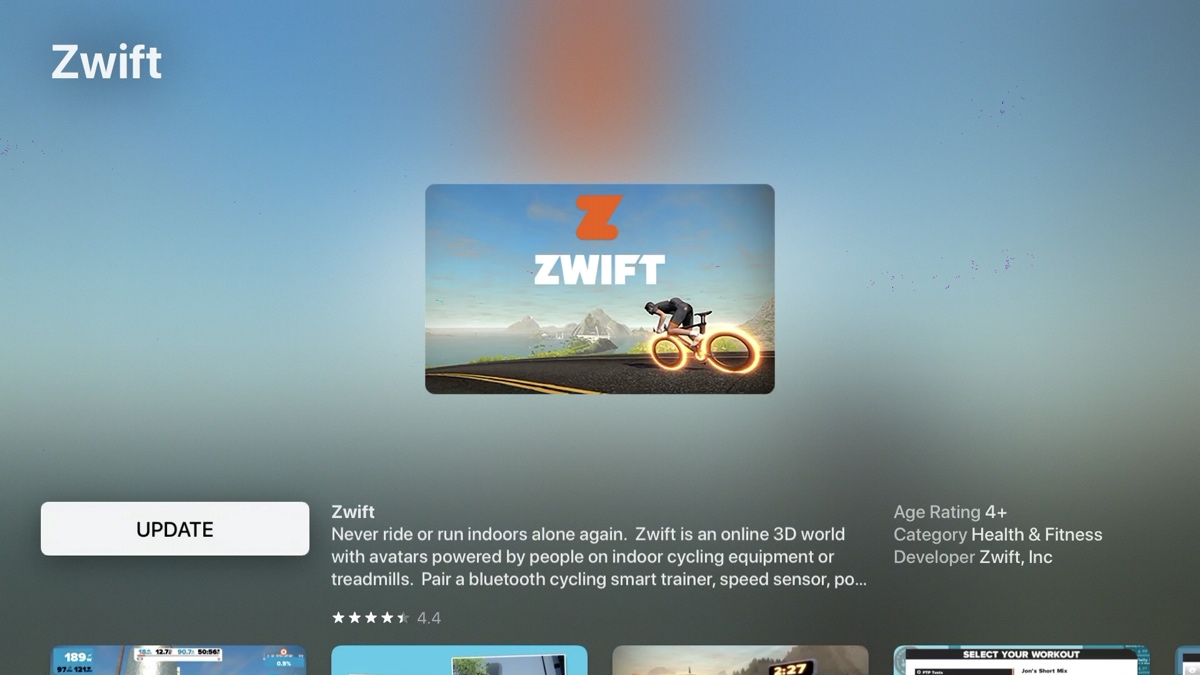
Usually, I have to do this when Zwift releases a new course overnight and I want to check it out and ride it right away.
ZWIFT POWERUPS
When you are riding in Zwift and you get a power-up, you can activate it by pressing the play button on the remote and it will activate it.

Also, while running, pressing the play button will bring up the Goals menu.
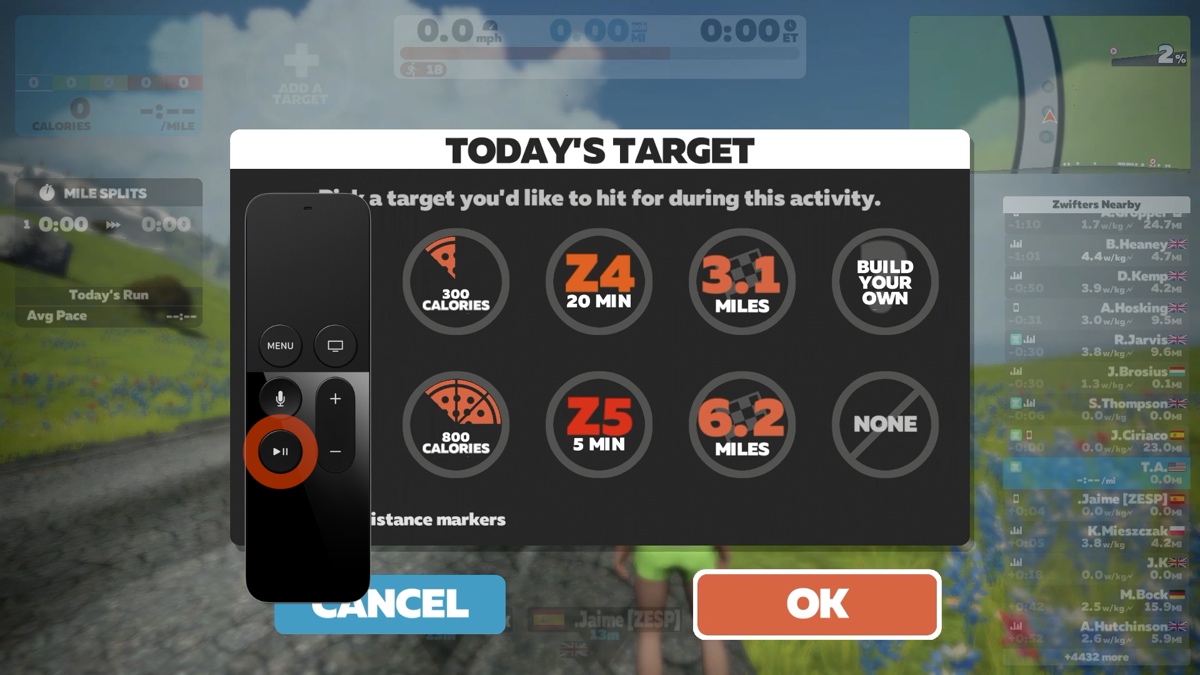









Good tips. I’m struggling with the opening screen – selecting a world and route, or selecting a workout. Navigating this screen is challenging. I tried switching my iphone remote to “button mode”, but that didn’t help because of the way the screen is laid out in Zwift. Anyway – thanks for the tips.
I spent half an hour yesterday trying to load a Workout. I couldn’t do it. Either the workout deselected to a different workout as I moved down the screen, or, if I navigated to the right, my FTP was selected and reduced as I moved down the screen. In the latter case I couldn’t get off the FTP menu to access the Workout button at the bottom of the screen. Are Workouts impossible with Apple TV?
Yes, it’s possible to select a workout. Unfortunately because of Zwift UI, it’s not easy but eventually you will get it.
Try using Remote app – via an iPhone. Much easier to control Zwift than using the physical Apple TV remote.
Like your videos!
I use Apple TV. Sometimes when I ride I need to change from a road bike to gravel. Do you have any shortcuts?
When I used a Windows laptop with keyboard, I could force the bike to stop. Now I don’t know how.
There isn’t really a shortcut in ATV like you do on a PC. You will need to use the remote to go to menus and then go to the pairing screen to quickly stop your bike. After that, navigate to the garage and switch your bike.