Zwift today released a welcome update to its Zwift Companion App and changed the name from Zwift Mobile Link (ZML) to Zwift Companion App. The Zwift Companion app is a useful tool to run along Zwift and gives you a quick access and controls to some aspect of the game.
The companion app is available only for your iPhone or Android phone. Even though you can download it to your iPad, the screen itself is only optimized for your phone.
The main update – other than the name change – is the replacement of the ride stats screen with the new workout screen. Custom workouts in Zwift are becoming more popular with the introduction of group workout rides and the ability to build and import your own workouts.
Also, now you can view your Cycling and Running Stats in your profile page.
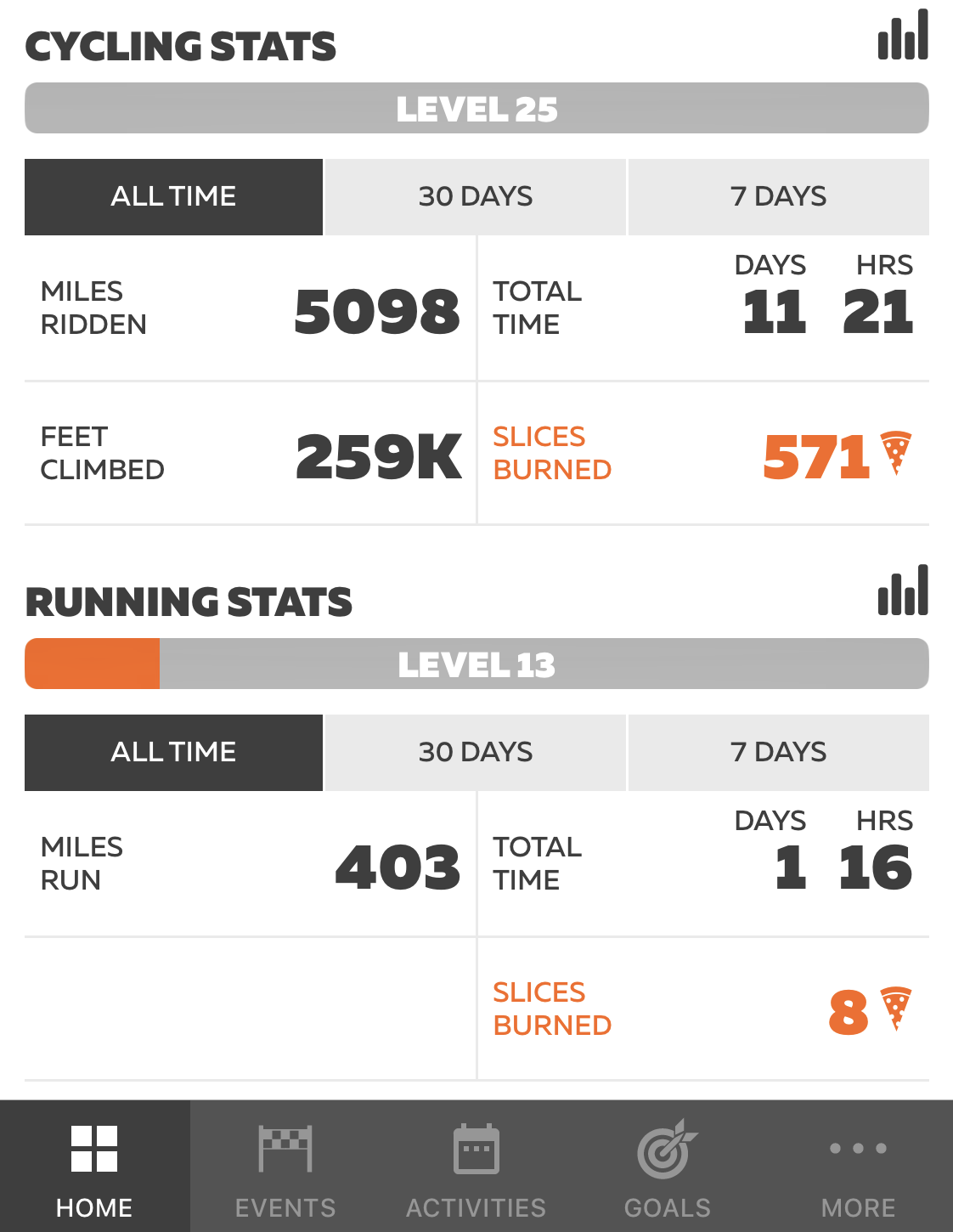
To use the Zwift Companion app, you need to have your phone connected to the same WiFi network as your computer or whatever device you are running Zwift on.
The Zwift Companion App allows you to do the following:
- View and join cycling and running events.
- View activities.
- Set goals.
- Find and follow other Zwifters.
- Chat and send private messages to other Zwifters.
- Connect to additional Bluetooth sensors. Useful if you use Zwift on Apple TV.
- View and make changes to your profile.
- Ability to establish connections to other sites such as TrainingPeaks, Strava, Garmin Connect, Withings Scale (Nokia), Fitbit, etc.
- View map and ride stats while riding.
- Control your workout when in workout mode.
FIVE WORKOUT CONTROLS
With the addition of the new workout screen, you can now do the following five things when in workout mode:
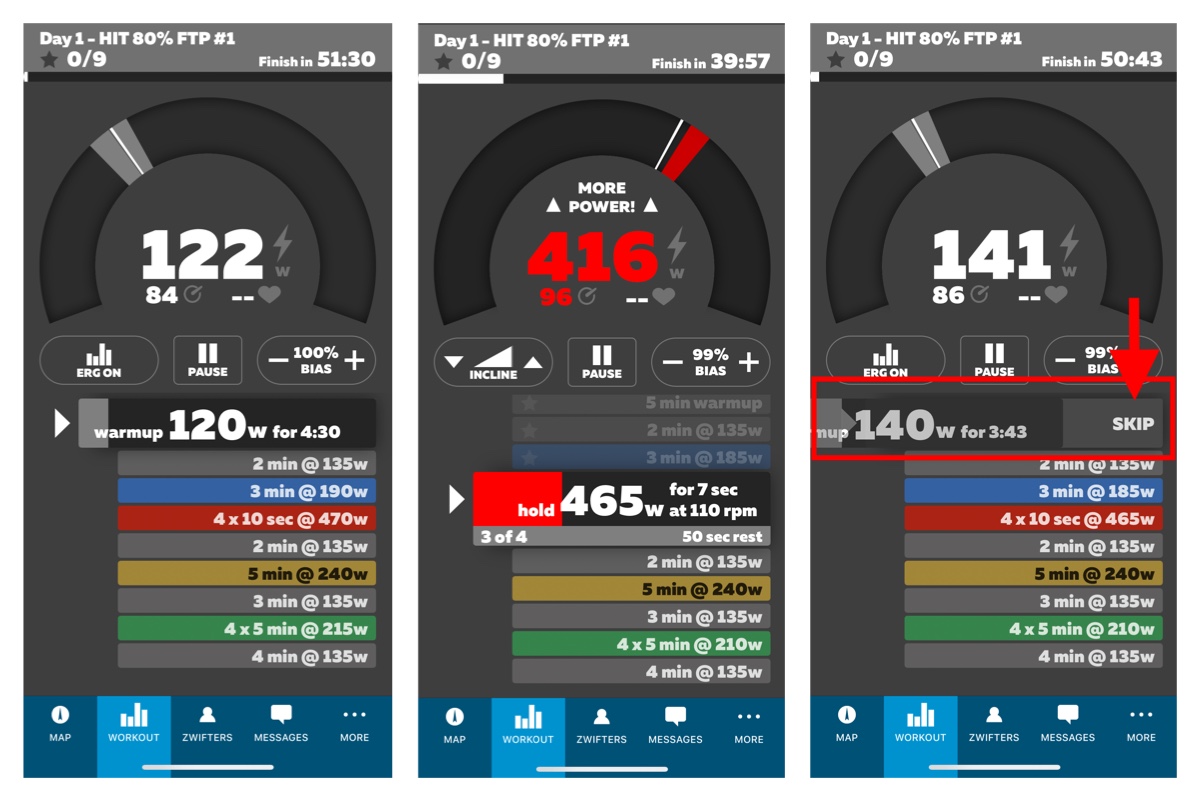
1- Toggle ERG Mode on/off: Now you have the ability to switch ERG mode on or off directly from the companion app. ERG mode is good in so many situations but sometimes it can make a certain type of workouts harder and you just can’t keep your cadence up. Having the ability to quickly reach out to my phone and quickly turn it off is going to come in handy.
In the past, this was only possible by swiping up or hitting the up arrow to bring up the menu on the Zwift screen. It was a bit of a hassle to do and that ERG mode button can disappear when there is a turn.
2- Slope Mode: If ERG mode is off, the button will turn into slope mode. This is when you take control of the trainer resistance and you can increase or decrease it by pressing the up or down arrow.
3- Pause Button: This is where you can pause your workout if you just need to get off the trainer for few minutes to get a drink or attend to a family situation. Once you are ready to get back on, just click the play button and you are back where you left off.
4- FTP BIAS: This option allows you to increase or decrease your FTP or workout intensity by up to +/-10%.
5- Skip an Interval: You can skip an interval by swiping right or left on the interval itself. Once you skip an interval, you will be taken down to the next segment immediately.


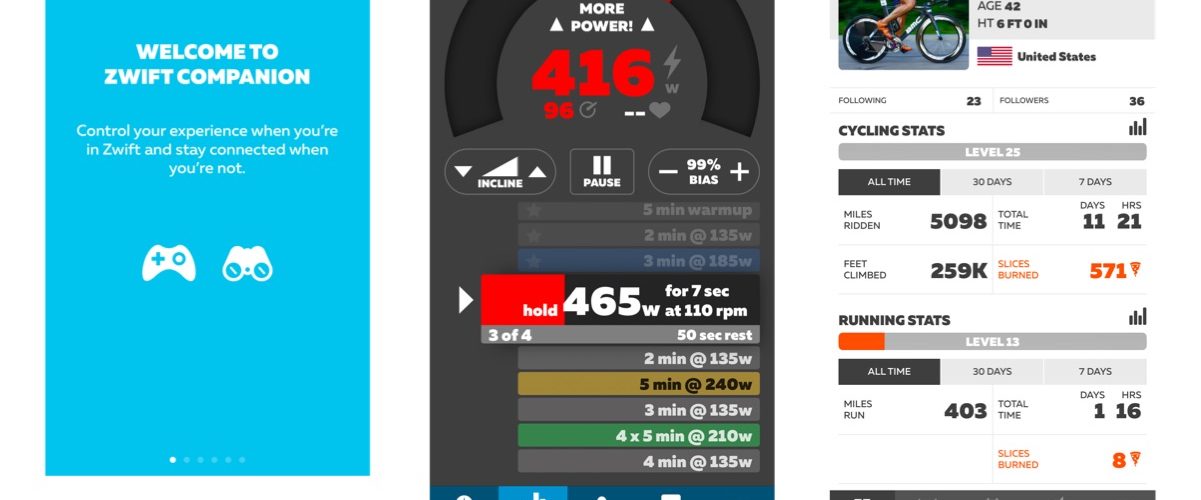
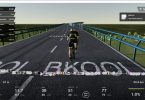





How can I rotate the app on my screen? Will give me a far better opinion.
You can’t rotate the Companion app