Update December 18, 2020: Zwift released a new graphic profile for the new M1 chip. More on this below.
Last November, Apple released a new MacBook Air, 13-inch MacBook Pro, and Mac mini powered by their new M1 chip.
Unlike the intel chip previously used by Apple and still used by Apple as they slowly phase them out of their products, the M1 chip is designed by Apple and specifically made for Apple products.
Per Apple, the M1 delivers up to 3.5x faster CPU, up to 6x faster GPU, up to 15x faster machine learning capabilities, and battery life that is 2 times longer than before. The new M1 processor is so good and powerful, Apple even ditch the fan all together in their new MacBook Air.
With these type of claims, I was curious to see how the new M1 chip runs Zwift and the type of performance I will get using the new MacBook Pro with the M1 chip. Mostly, I wanted to see what type of battery performance the new MacBook Pro delivers running Zwift and whether that fan will run or stay silent.
Keep in mind, Zwift hasn’t released an optimized version for the M1 chip yet. Zwift is currently running on Rossetta which is an application compatibility layer designed by apple to give app developers time to design their apps to run on Apple’s new hardware.
MY MACBOOK PRO
The MacBook Pro I purchased is the MacBook Pro 13 with the M1 chip. I went with the default configurations and only upgraded the storage to 512 GB. You can find the one I purchased at Amazon here for about $1,500.
For comparison, I used to have the 2020 13” MacBook Pro Quad-Core that I literally just bought about 6 months ago with 16GB RAM. That’s double than the new M1.
THE TESTS
Without any other app running in the background, and screen brightness at medium. I did four different tests to compare the two laptops
Zwift – which is a gamified cycling application used by cyclists and runners to train indoors – has a battery saver option in the setting for laptops. So I ran both laptops using each one of these options to see how each one performs.
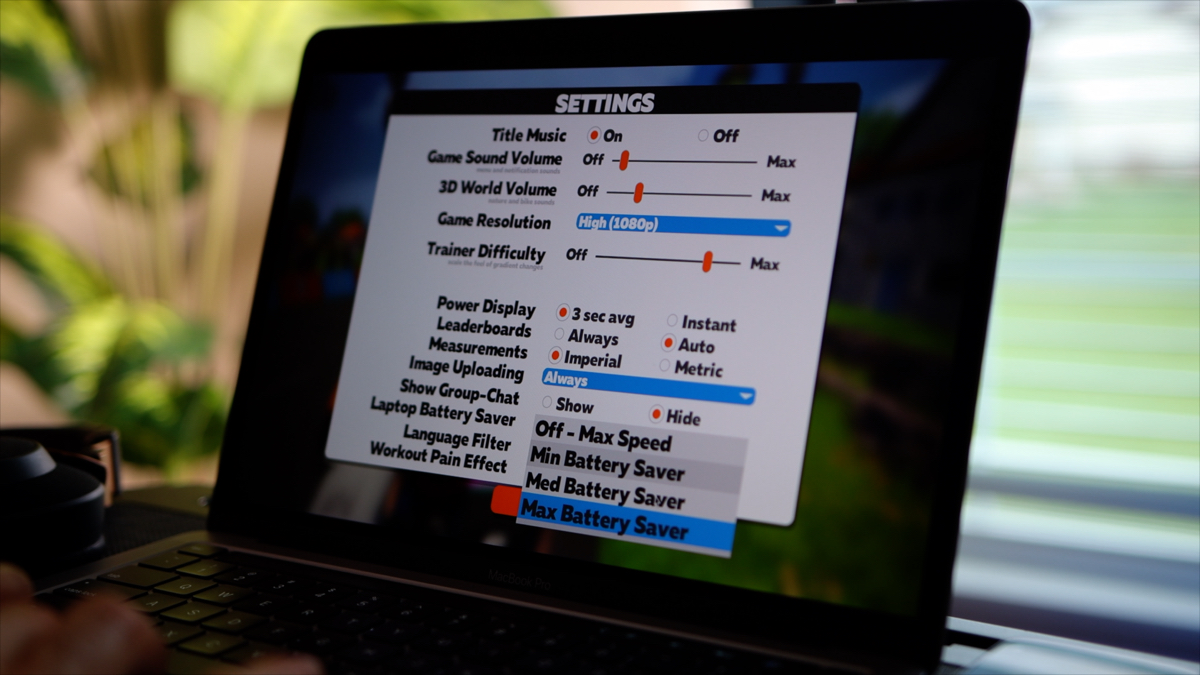
The maximum graphic performance right now you will get is HD 1080p. I think it might get bumped up to ultra once Zwift updates their graphic profile for the M1 chip. But for now, 1080p is all you get which is still pretty good for a laptop.
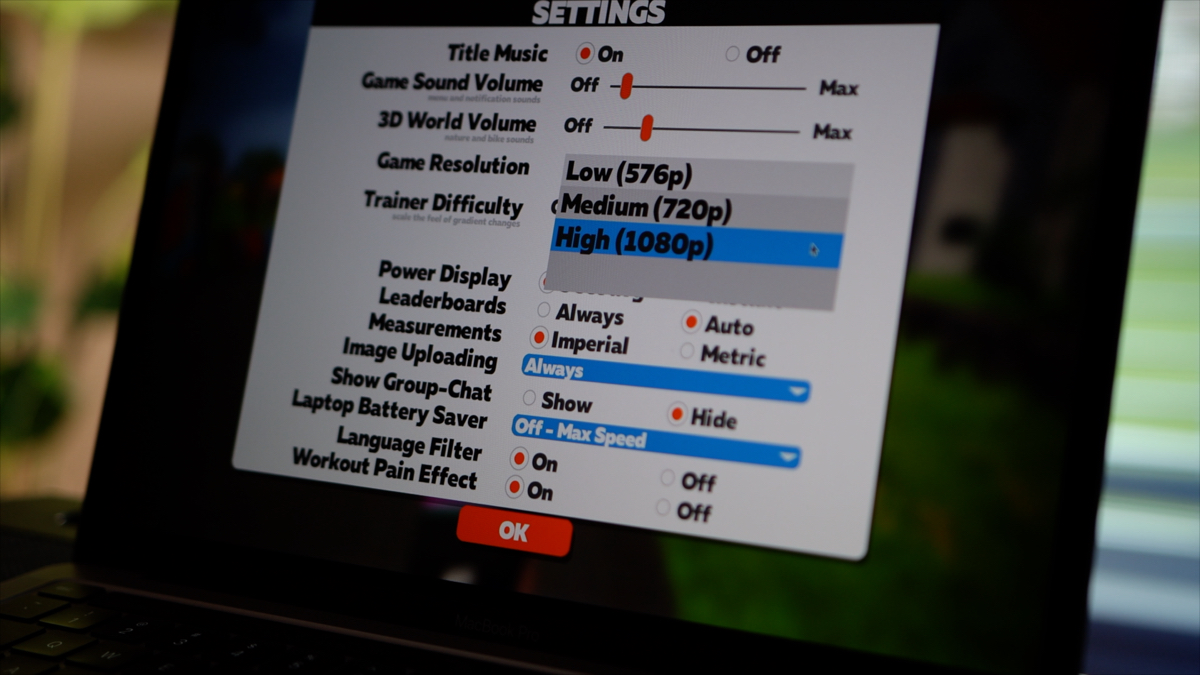
TEST 1: MAX BATTERY SAVER
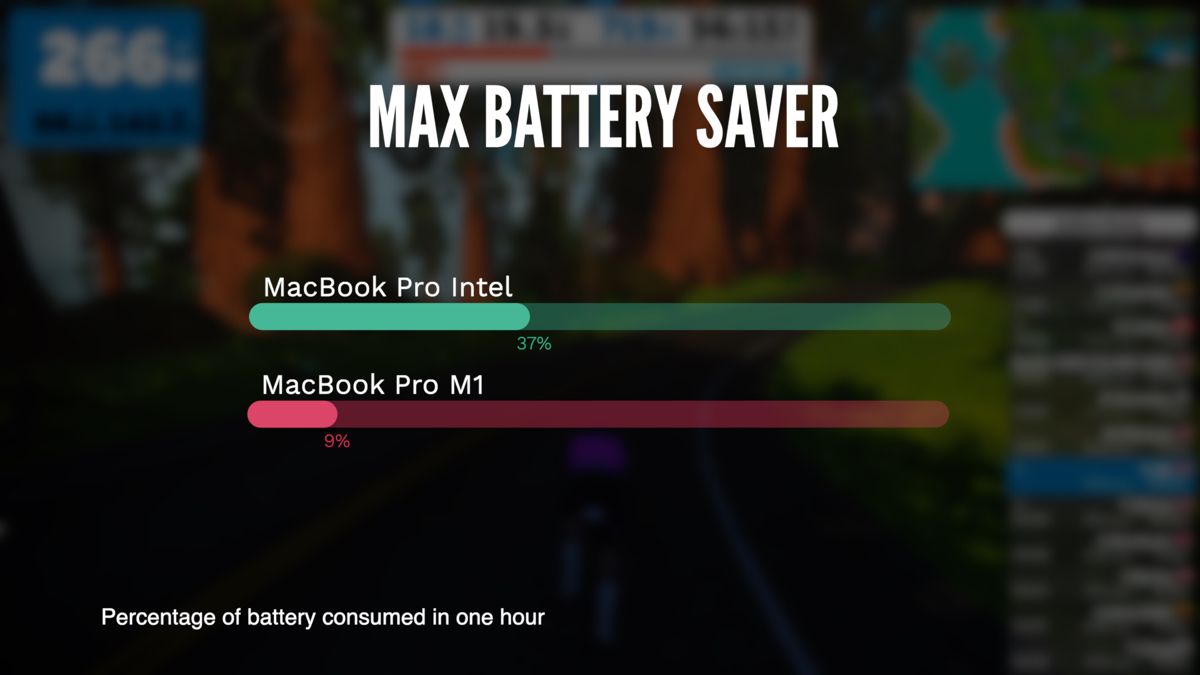
With the maximum battery saving option selected. Meaning, Zwift will try to run at an ultra-low profile to save your laptop battery.
On the MacBook Pro with the Intel chip, after one hour, the battery was down 37%. You will get 15 frames per second with this setting which is ok with Zwift if you don’t care much about frame rate. But it’s not going to be the smoothest looking video.
On the new Mac with the M1 chip, I also got 15 frames per second which was expected because Zwift didn’t release a specific profile for the M1 chip yet. So maybe this will get better or changed once they have an Apple silicon version.
But from a battery consumption standpoint, and get ready for this, the 13 inch, M1, MacPro battery only went down by 9%. That’s it. My iPad mini uses a lot more than 9% in one hour. And the fan didn’t even turn on. It was completely silent.
TEST 2: MEDIUM BATTERY SAVER
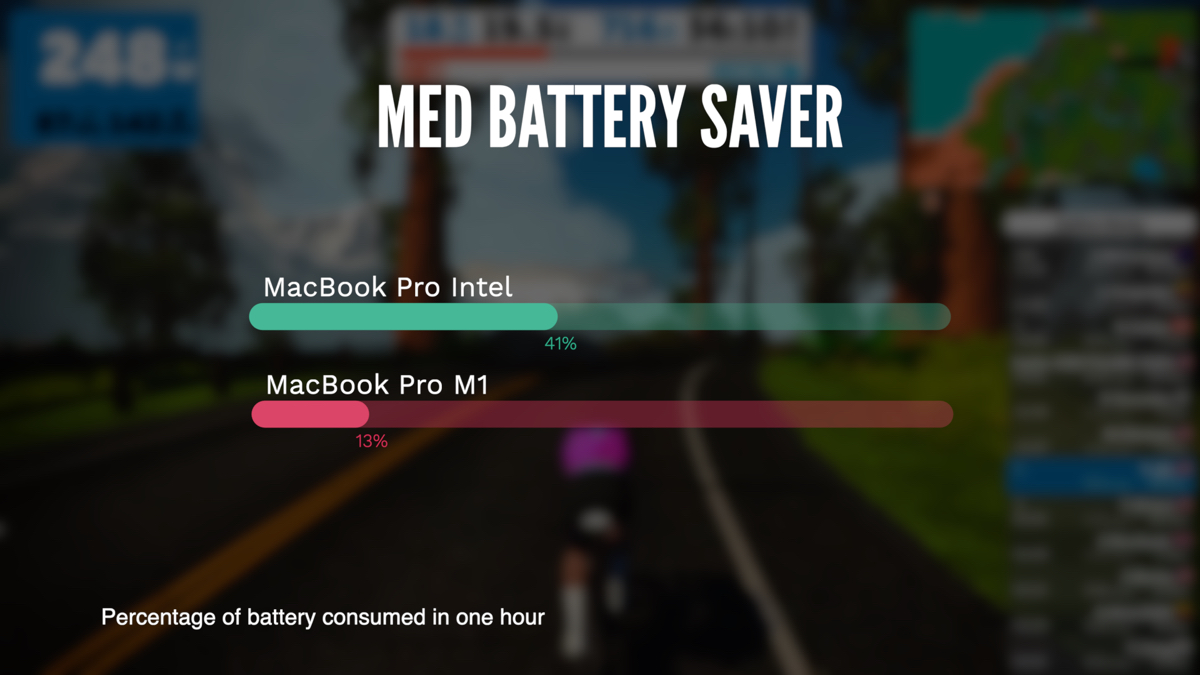
With the battery saver set to medium, the Intel based Mac version consumed about 41% of battery. The M1 Mac only used 13% of battery. So about 4% more than the maximum battery saver. Both got 20 frame rate per second at this setting.
TEST 3: MIN BATTERY SAVER
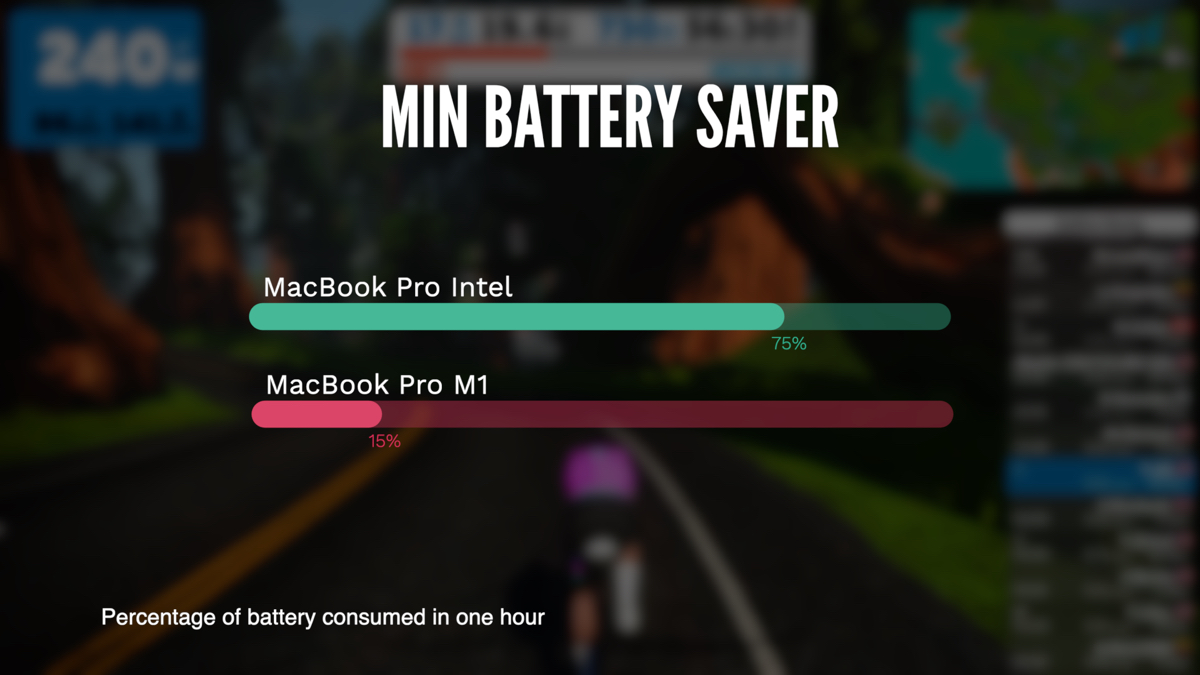
On the minimum battery saving settings. Meaning, Zwift will use additional resources and increase the frame rate to 30 frames per second.
With the intel version MacBook Pro, in one hour, it used 75% of the battery. The fan was running, not too loud, but you can hear it run. The new M1 MacBook Pro, only used 15% battery. It went from 100% charged to 85% in one hour of riding in Zwift. The fan didn’t run and was super quiet.
TEST 4: NO BATTERY SAVER – FULL POWER
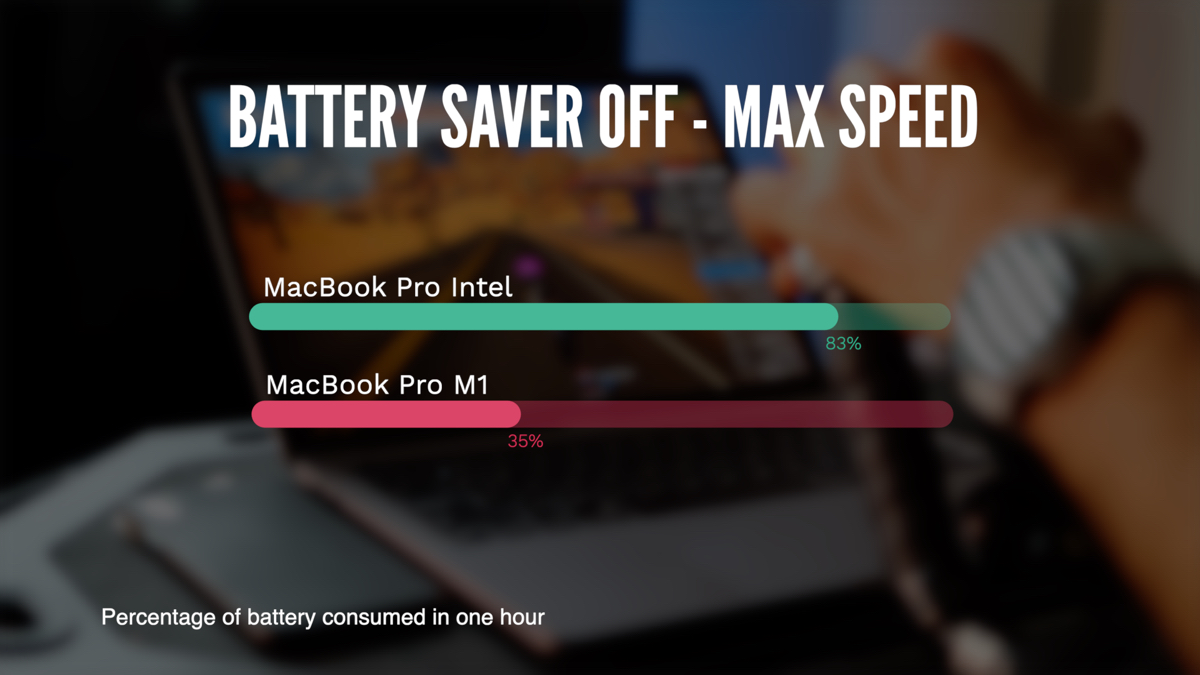
finally, with no battery saver option, going full power and taking full advantage of the GPU, the intel version used 83% of its battery in one hour. It was hot to the touch and the fan was running almost from start to finish.
Where the MacBook Pro M1, only used 35% of the battery. That’s all. 35% for one full hour. The laptop was a little hot to the touch but the fan didn’t even budge. It didn’t even run.
But the interesting part is, Zwift on the Intel version, was running at 47 frame per second. Reaching as high as 65 frames per second and as low as 28 frames per second.
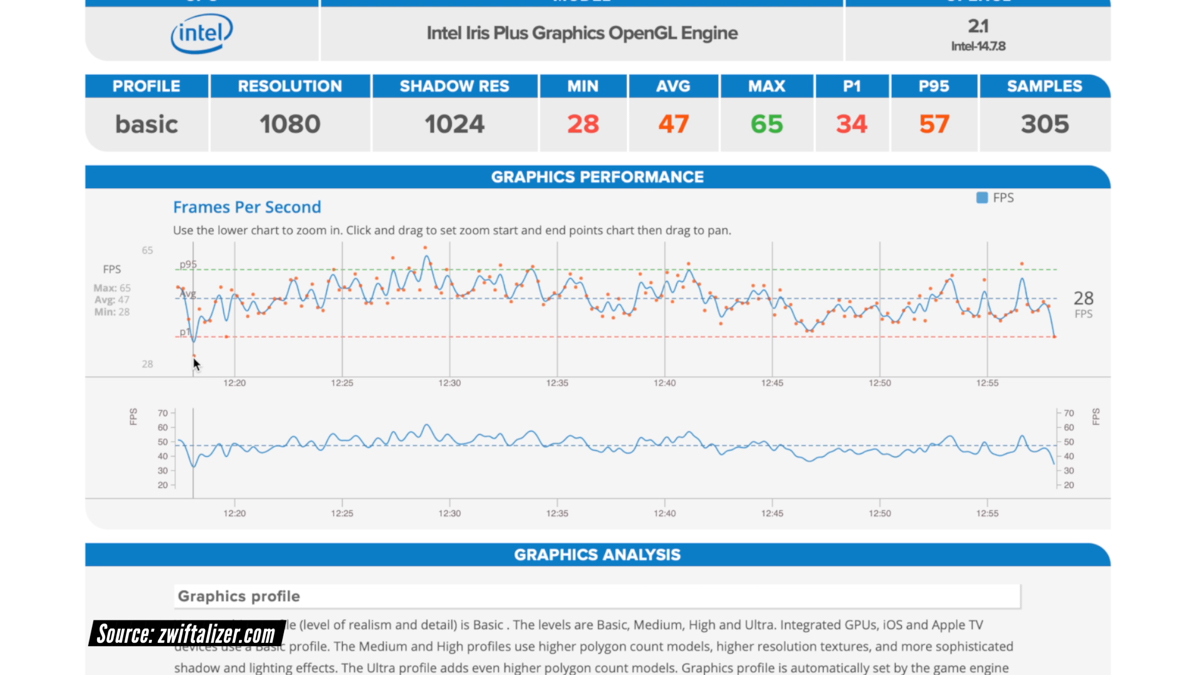
On the other hand, the M1 averaged over 63 frames per second, reaching as high as 82 frames per second and as low as 39 frames per second. It would’ve averaged more than 63 frame per second but I did run QuickTime screen recorder here to record some part of the ride. And you can see it dropped to about 60 frames per second during that section.
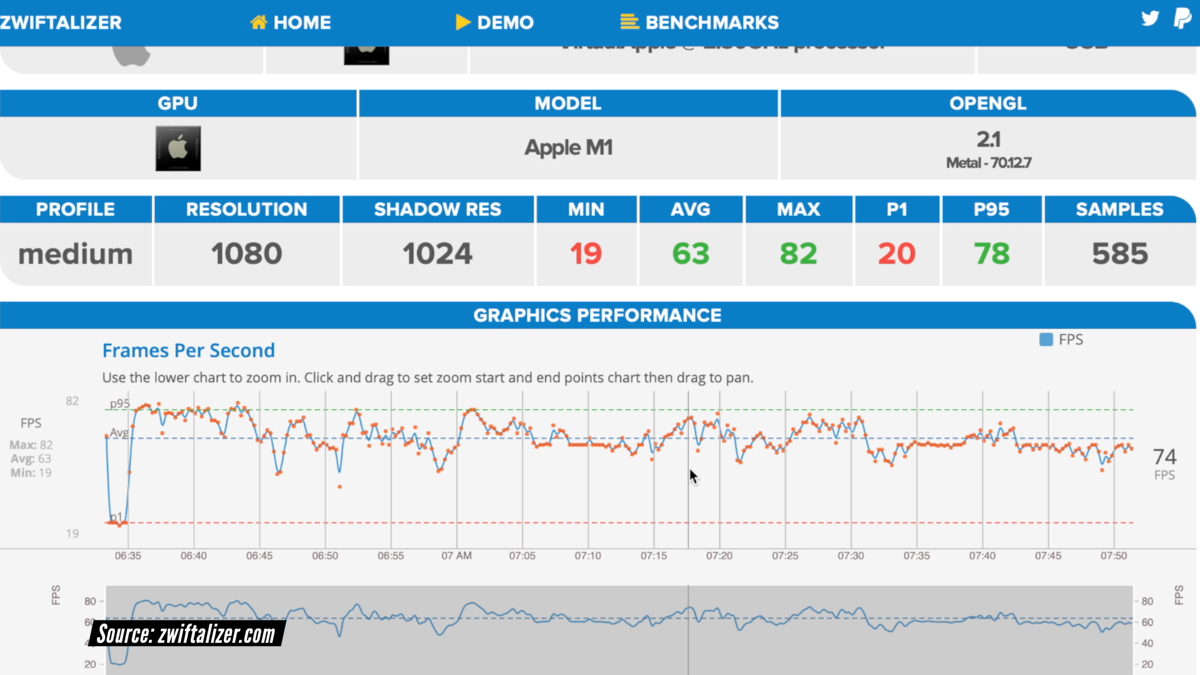
BLUETOOTH CONNECTION
Bluetooth connection to my Wahoo KICKR and heart rate monitor was solid throughout all of my tests and I didn’t experience any dropouts. You can see this in the Zwiftazlier below. Actually, this was the case for both laptops.
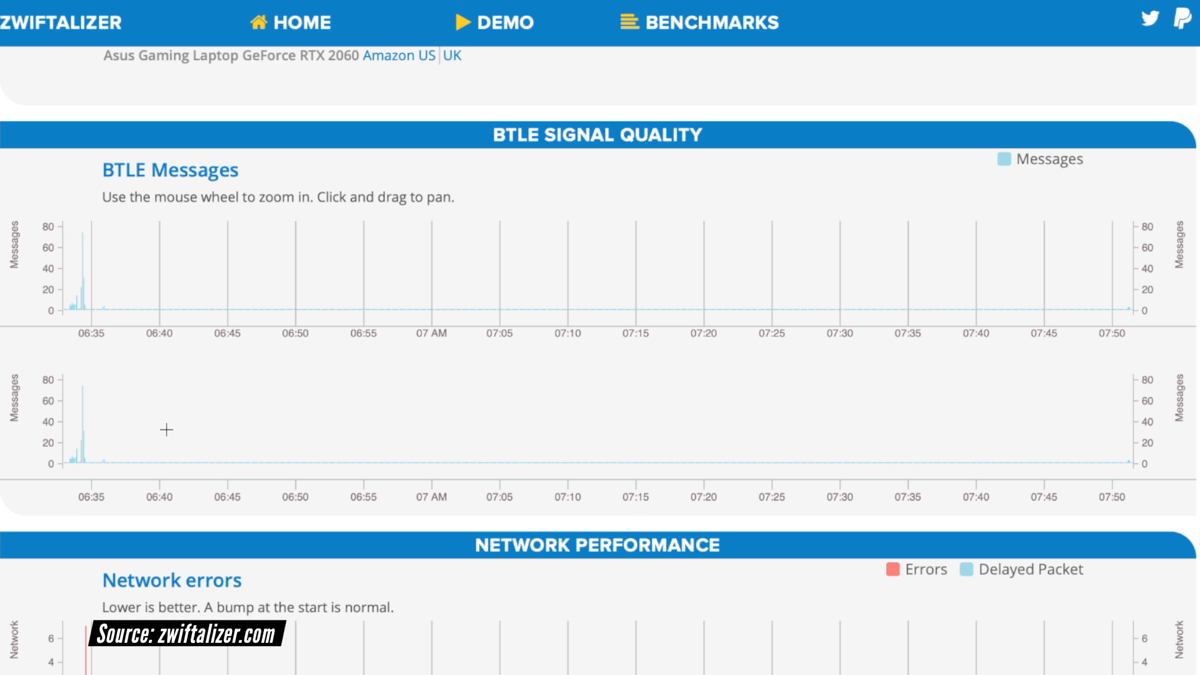
So, a really impressive laptop. It is incredible what Apple did with their ultra low power, ultra low end versions of their laptop.
GRAPHIC PROFILE UPDATE
Zwift released their December update with a new graphic profile update. You should now be able to see an Ultra 1440 option under Settings > Game Resolution.
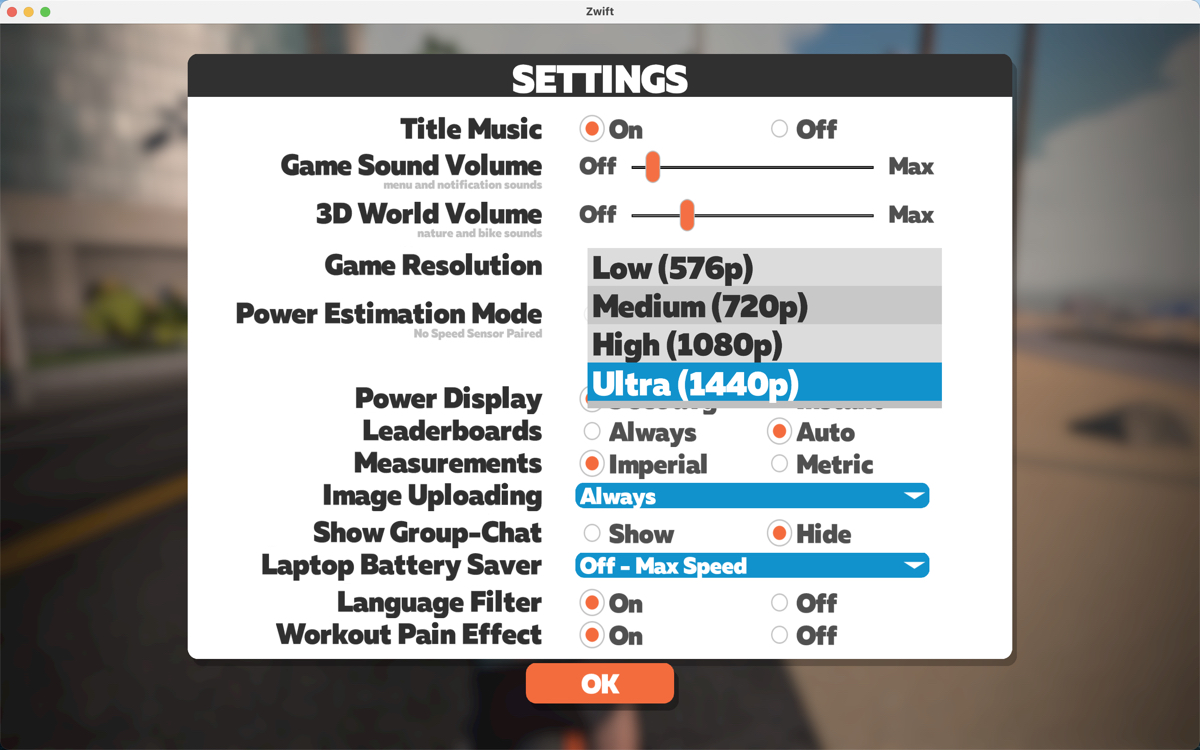
With this resolution and laptop plugged into power, I was getting an average of 52 frames per second (FPS) and running in high profile. I was also getting high profile running on battery and regardless of which battery saver option I selected.
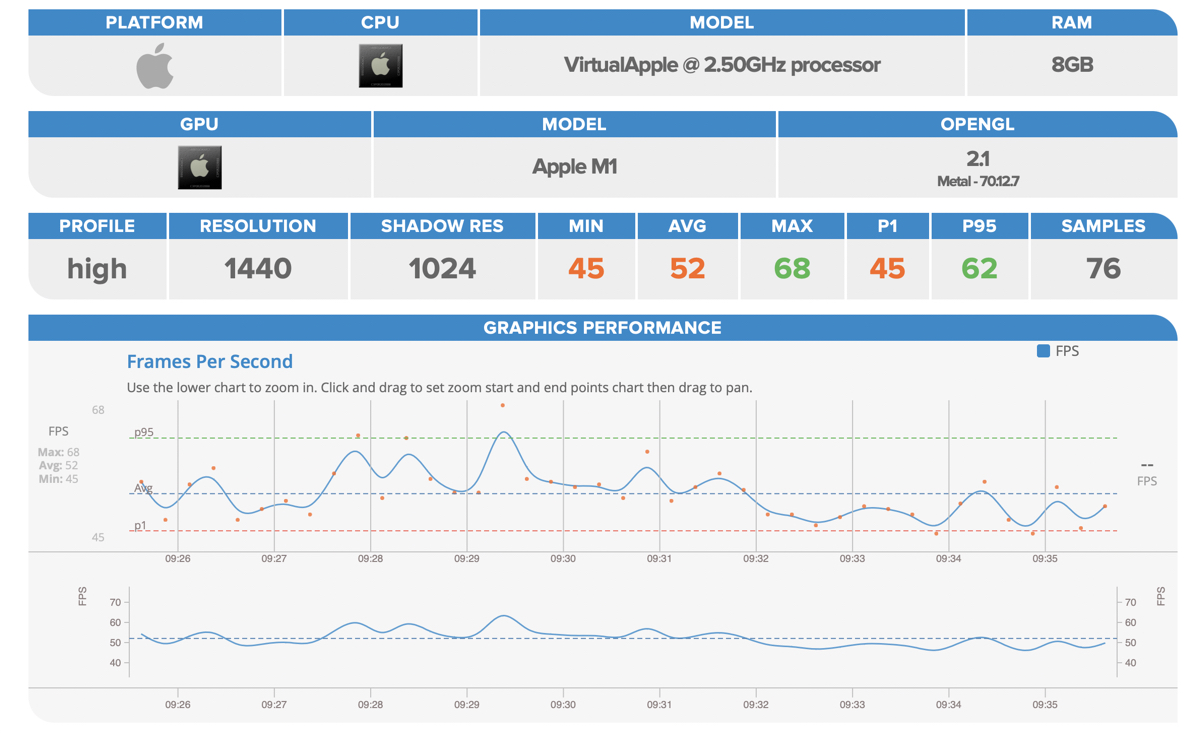
Keep in mind, even with this update, Zwift is still running their Intel version using Rosetta. Hopefully, Zwift will catch up soon with an Apple Silicon version that is fully optimized for the M1 chip. But for now, the Intel version running on Rosetta has been very impressive on these low-end Apple machines.
Thanks for reading!









Min battery mode says 15% but you went from 100% to 75%? I did this same test but rode for 100mins and went from 97 to 70.