Wahoo has been quietly adding new features to the ELEMNT RIVAL watch. I reviewed the ELEMNT RIVAL watch last year in this video if you are interested in watching the review.
Wahoo released a bunch of updates to the ELEMNT RIVAL multisport watch in their latest firmware 1.44.11 which you can update using the latest Wahoo ELEMNT app available for iOS and Android. The new features are:
- Find my device
- Pin workout page
- Race running
FIND MY DEVICE
Just like the name says, this feature allows you to find your RIVAL using your phone and find your phone using the watch. The ELEMNT RIVAL has to be connected to the ELEMNT Companion app via Bluetooth on your phone for this feature to work and be within Bluetooth range.
HOW TO FIND YOUR PHONE

On your ELEMNT RIVAL, holding the bottom left button will open up the menu. Navigate to the “Find My Phone” option. If connected to the ELEMNT Companion App using Bluetooth and within range, you should see the option to find your phone.
Pressing the Play Sound button will play a tone and cause your phone to vibrate for a few seconds. You can continue to press Play Sound till you locate your phone. Your phone should still make a tone/vibrate even if the device is on Do Not Disturb mode or silent.
The distance between the icons of the phone and the watch will change to visualize your proximity to your phone.
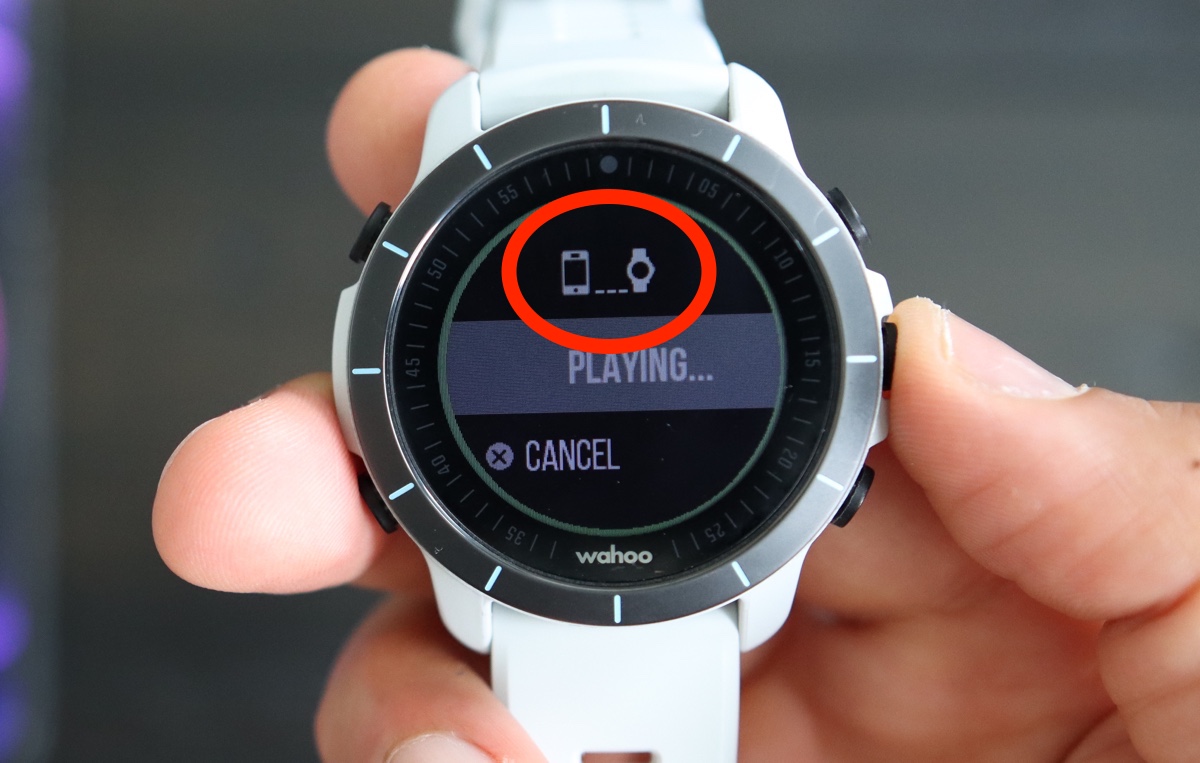
FIND YOUR ELEMNT RIVAL
To find your RIVAL watch, open the ELEMT Companion app on your phone and navigate to the Settings tab on the ELEMNT Companion App and scroll down to the info section towards the bottom. Your phone has to be connected to the ELEMNT RIVAL via Bluetooth and within range for this to work.
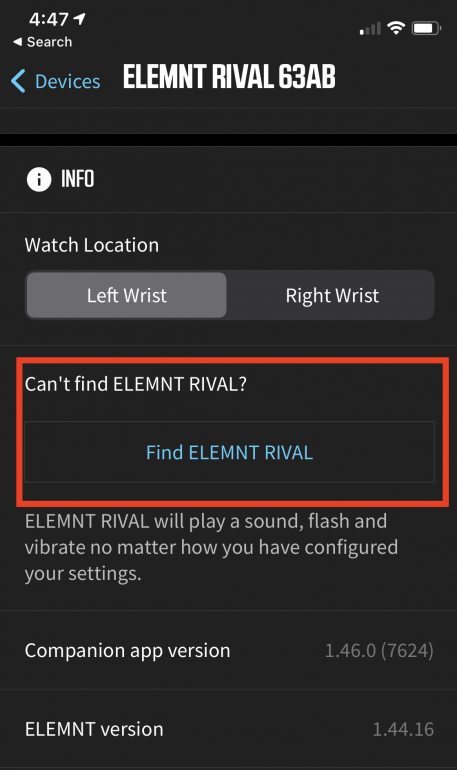
As long as your RIVAL is within range, you can press the button to make your RIVAL watch beep and vibrate. The RIVAL will beep and vibrate for about 3 or 4 seconds. You can keep pressing the “Find ELEMNT RIVAL” button until you find the watch.
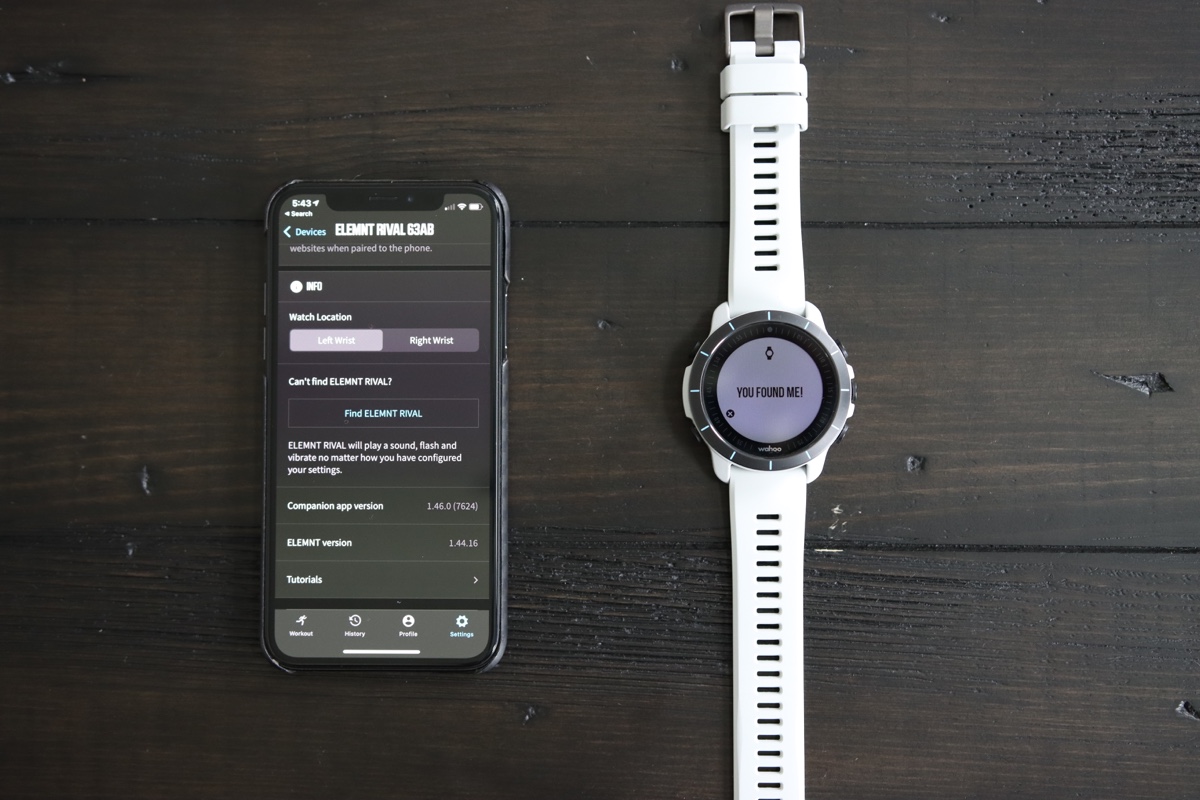
PIN WORKOUT PAGE
This new feature on RIVAL allows you to pin a workout page during an activity. If you navigate to a different workout page, the watch will revert back to your pinned page after 10 seconds.
To pin a workout page, press and hold the two buttons you have set as your zoom buttons (default is both bottom buttons) but in my case, I changed it to the top right and bottom left buttons. These buttons are customizable in the ELEMNT Companion app. You’ll see an animation pop up to indicate the pin is happening.

To unpin a page, press and hold the two buttons again and you will see a similar animation indicating the pin is being removed.

If a page is already pinned, you can change the pin to a new workout page by navigating to the new page you want to pin and press and hold the two zoom buttons until it’s pinned.
RACE RUNNING
This feature allows you to adjust the GPS distance on your RIVAL to the known distances marked on a race course, “snapping” to them by hitting the lap button as you cross the distance marker.
The idea behind this is to correct distance inconsistencies often found between the GPS distance shown on your watch and the distance markers along the race course. Pressing the lap button as you pass a course marker will adjust the GPS distance forward or back to the closest mile or kilometer based on your settings. Pace data for the lap will be updated giving a more accurate picture of how you are pacing your race.
Race Running is a new workout profile available on your ELEMNT RIVAL. It will be one of the default workout profiles. Race Running Settings can be accessed by tapping on the Race Running profile in the ELEMNT Companion App. The Race Running profile allows the configuration of Course Markers, Pace Units, and Auto Lap Popups.

The Course Markers setting allows a user to set up the auto-laps based on the race course they are running. If the course markers on the race are every one mile, the Miles setting will auto lap at each mile. Pressing the lap button at a course marker will snap the distance to the closest mile. If the course markers on the race are every one kilometer, the kilometer setting will auto lap at each kilometer. Pressing the lap button at a course marker will snap the distance to the closest kilometer.
Then you have Pace Units. This allows you to choose the units your running pace will be displayed in regardless of how the course markers are set up. For example, here in the U.S., we still use the imperial system. But if you prefer to use the metric system for your pace, you can do that. So you can have the course markers as miles and pace as min/km. Similarly, you could run a marathon with course markers at every kilometer but can choose to display your pace in min/mi.
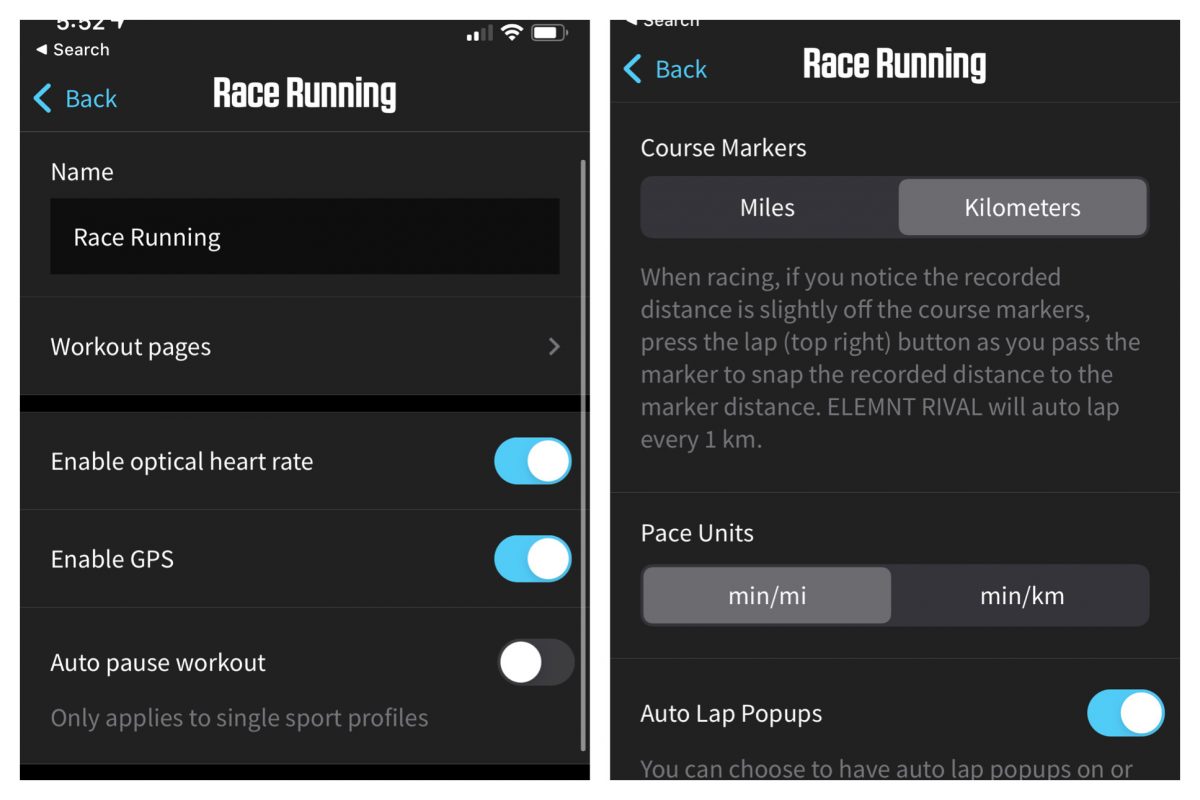
Regardless of the Pace Units selected, RIVAL will auto-lap and snap to the units chosen with Course Markers.
You also have the option to enable/disable Auto Lap Popups. This setting defaults to on, which means, you are going to get the auto lap notification when the GPS distance reaches each mile or kilometer. When you pass a course marker, pressing the lap button will snap your distance to the closest marker and you will get a new pop-up with the corrected distance and pace. You can also choose to disable the Auto Lap Popups setting and you will no longer get notifications when the GPS distance reaches each mile or kilometer.
With that, thank you for reading!


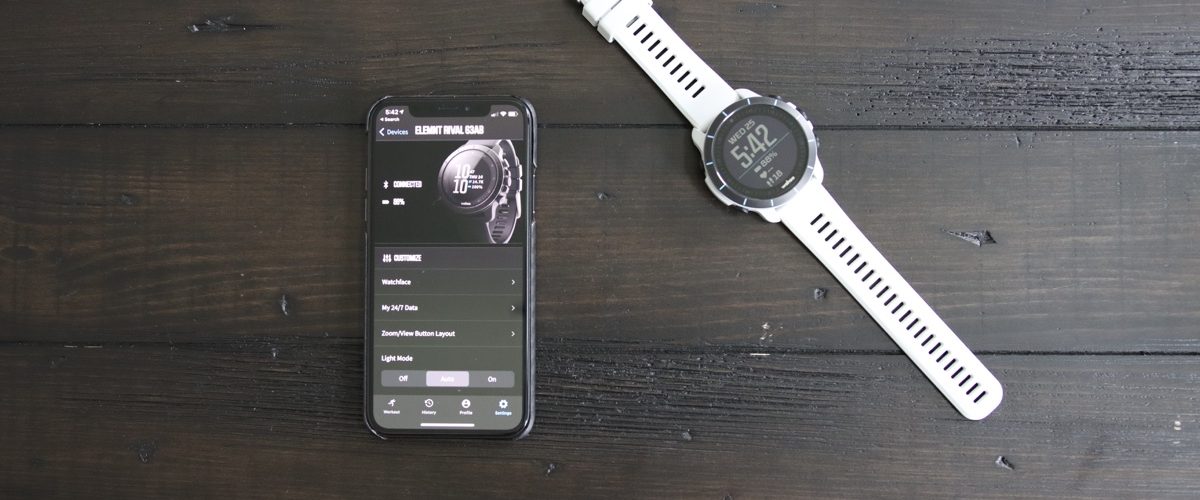






The watch is a piece of crap. Will not measure my BP accurately. You also state that you can use the watch to find your phone. The Rival that I received does not have that option on the menu.
The BP continues to show 140/85 never changes no mater how many times it measures. Not even close to the current BP measured with another instrument. I would not and will not reccomend this smart watch to anyone.