North Pole Engineering, the company behind CABLE, the little device that converts ANT+ signal and rebroadcasts it in Bluetooth, released a new firmware update (1.7.7) last week to add support for FE-C to FTMS (Fitness Machine Service) and support for FTMS BLE service. The new update also includes a new design in the CABLE configuration iOS mobile app. CABLE Config is currently not available for Android.
WHY FTMS SUPPORT?
FTMS is a new Bluetooth Fitness Machine Service protocol. For fitness applications to control fitness equipment – in our case, bike trainers – they mostly rely on ANT+ FE-C protocols. Developers can drop one FE-C code into their application that can supports all ANT+ FE-C compatible bike trainers.
Smart Bluetooth is a little more complicated, however. App developers have to code separately for each trainer. So they have Bluetooth code for Wahoo KICKR, another one for Tacx NEO, and another for Elite, etc. Trainer manufacturers have to also share their SDK with the app developers so they can code for their trainers. That’s why you might come across an app that supports Wahoo KICKR but doesn’t support Tacx trainers.
Bluetooth FTMS solves this issue by standardizing this process. App developers can write one FTMS code to support all bike trainers that are also FTMS compatible.
WHICH APPS ARE COMPATIBLE
Currently, not all cycling apps are compatible with FTMS. The SufferFest, TrainerRoad, and Kinomap are the only two that I know of. Zwift is FTMS compatible for running only and should have FTMS compatibility for cycling later this year.
Your bike trainer also has to be compatible with FTMS. Right now, only some Elite trainers are FTMS compatible. I expect this to become the standard with new bike trainers released. Some companies might even push this through a firmware update.
HOW DOES ALL THIS IMPACT YOU?
So assuming you purchase a bike trainer that isn’t supported by your favorite cycling app, CABLE might fix this issue for you. As long as the app supports FTMS protocols, you can pair any FE-C compatible trainer to CABLE and enable FTMS support within CABLE. Now, you should be able to just pair your trainer to CABLE and pair CABLE to your favorite cycling app and take advantage of features such as slope mode and ERG mode.
NEW CABLE FEATURES INCLUDE:
- FE-C to FTMS
- Supports FTMS BLE service
- Power Tap
- CycleOps Support
- Works with TrainerRoad but not HR
- Allows user to select their preference for reading cadence
- Choose your sensor platform depending on your fitness app
- Option to remove all sensors
- New light sequencing
- Add wheel circumference
- Customize the name of each set
- SRM pedals fixed
- Zeroed out power when a stopped or coasting condition is detected
HOW TO UPDATE AND SETUP CABLE
The setup process is fairly simple. First, you need to download the CABLEConfig app from the iTunes store.
- Turn on your CABLE by tapping on the device and it should start blinking. The CABLEConfig app should now pair to the app.
- If a new firmware is available, you should see a firmware update popup message. Tap on Update and follow the instructions on the screen. You might see a “Looking for CABLE” popup messages. Just ignore them until you see the firmware update complete message.
- Now, you should see three new tabs: ANT+ (IN), ANT+ <-> BLE Assignments, and BLE (Out).
HOW TO PAIR YOUR DEVICES
To pair your ANT+ device, go to ANT+ (IN) tab and turn on your ANT+ device. Make sure the CABLE is within 3-meters of your ANT+ device.
- With the CABLEConfig App open, turn your sensors on and keep them within range (3 meters).
- Turn on CABLE by giving the unit a hard double-tap with your finger. Set CABLE close to the iOS device.
- With your CABLE now turned on, tap on the big CABLE icon where it says “Place here to start”. A popup menu will appear. select “Scan ANT+ Sensors.”
- Then, tap the boxes to check mark the sensors that you want to use (fig. 1.1)
- Tap “Save Sensor” at the top. Your sensors should be paired. You may only pair one of each type of sensor (heart rate, cadence, etc.) in any given sensor set.
HOW IT WORKS
I decided to take this for a quick test. The Sufferfest only supports Wahoo KICKR in Bluetooth and they recently updated their iOS app with FTMS. So it was the perfect app to test this with. Here is what you need to do. You can also watch the YouTube for step by step instructions.
- First, make sure to pair your bike trainer under ANT+ (IN) as you see in the first screenshot below. In my case, I paired my Tacx NEO. Tap the top menu again to save it.
- Next, go to ANT+ <-> BLE Assignments menu and select FTMS and select the FE-C icon.
- In the BLE (OUT) menu, you should see Fitness Machine Service
- Make sure to completely close out of the CABLE iOS app.
- Open The Sufferfest iOS app and go to the device pair menu.
- Make sure CABLE is turned on and not connected to anything else. You can only connect one Bluetooth device at once.
- Now you should see CABLE in the device menu. Select it and start your workout.
The Sufferfest should be paired to your trainer through CABLE and able to control your bike trainer in ERG mode or resistance mode. Now enjoy the agony!
Thanks for reading!


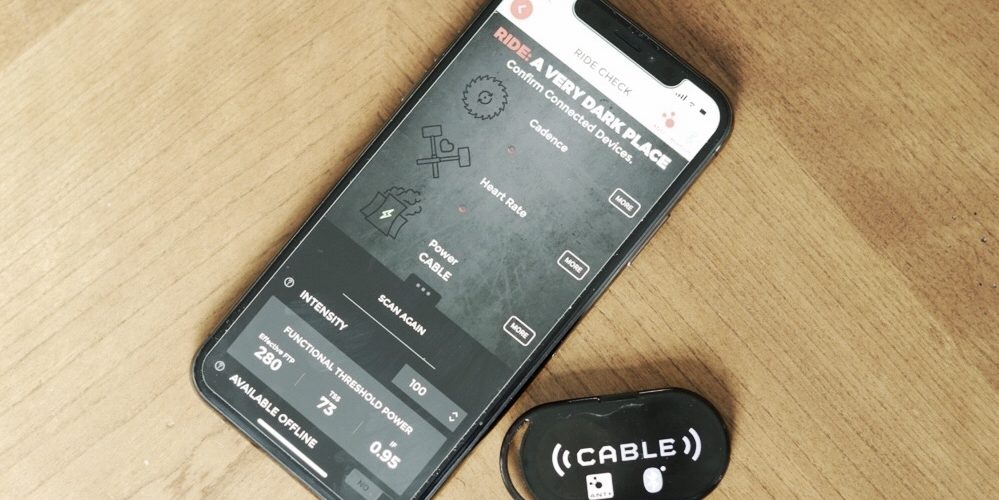
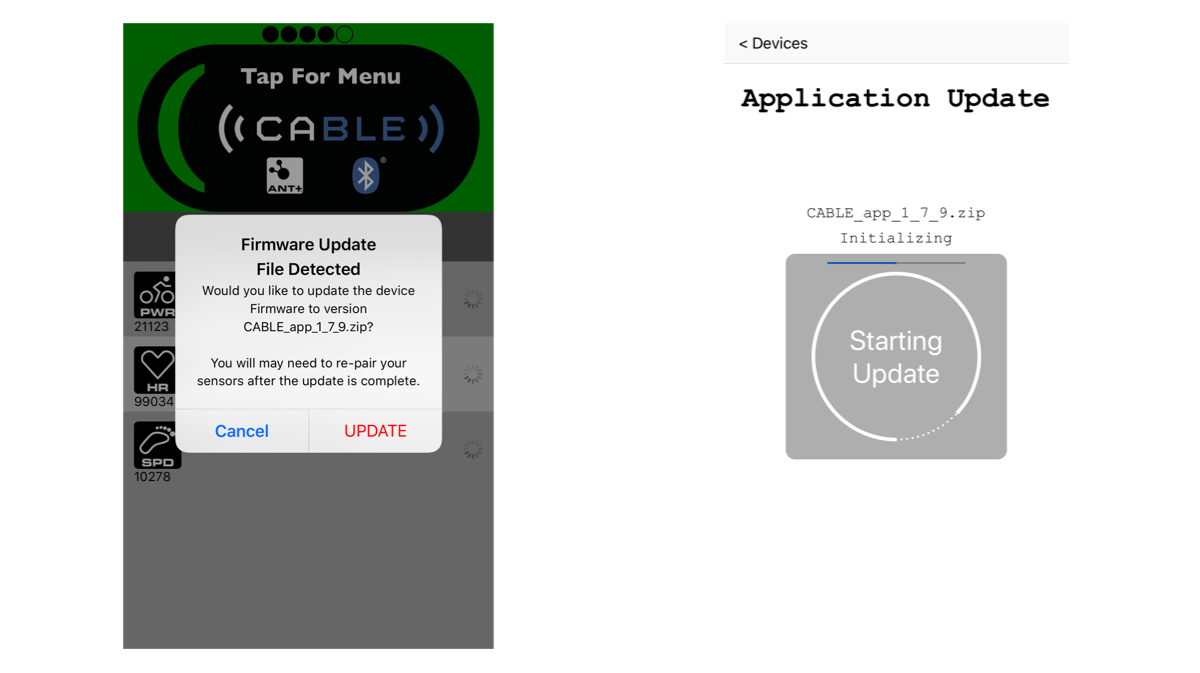
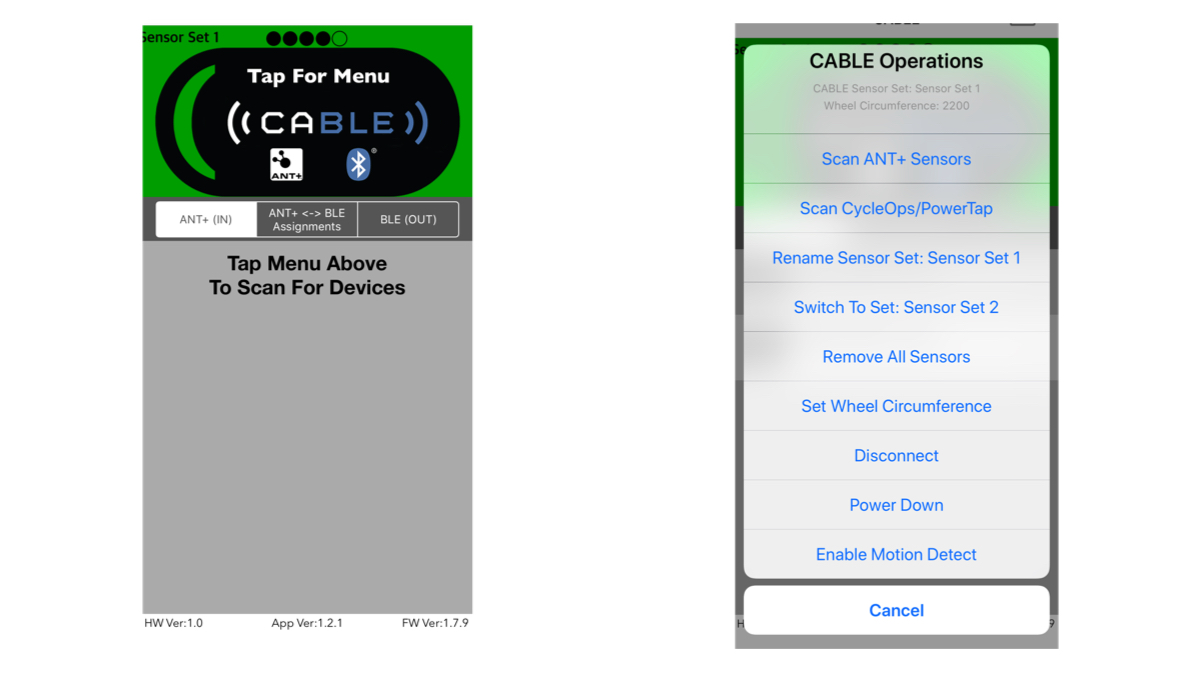
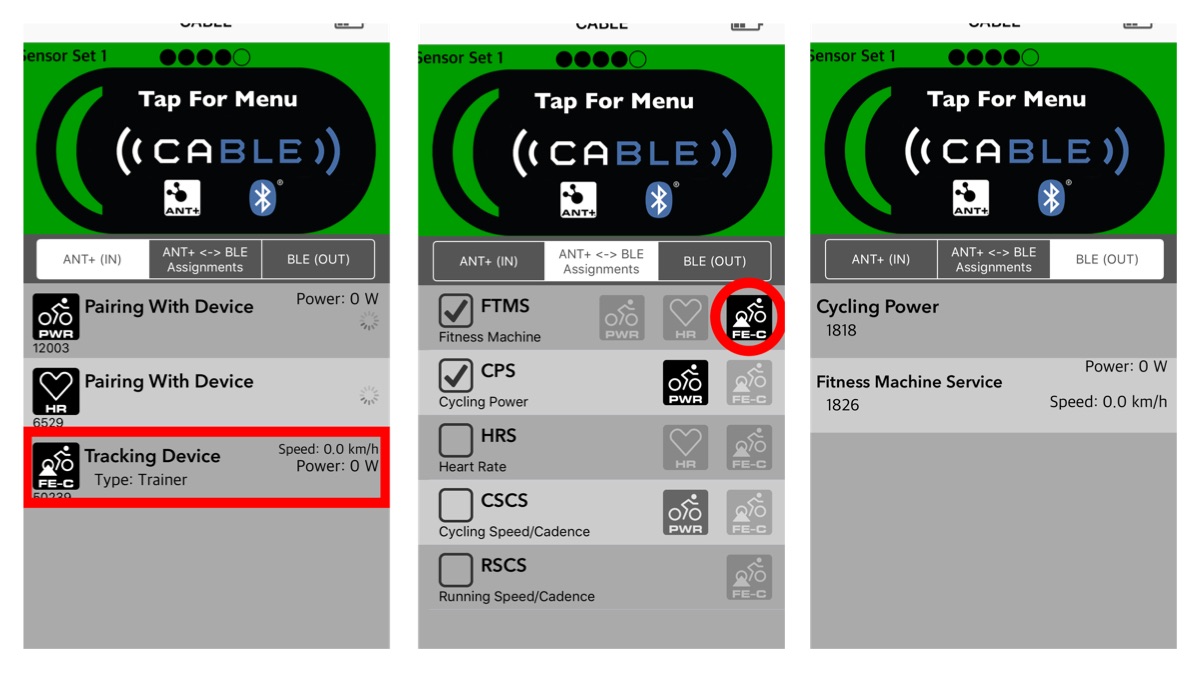
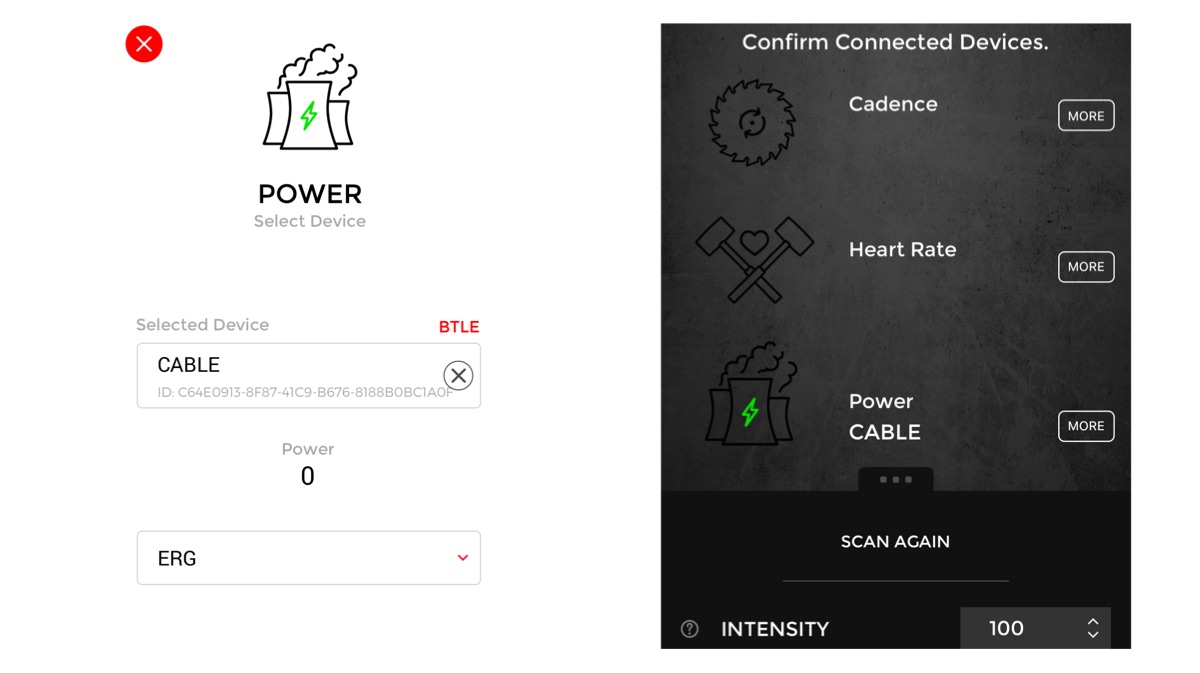
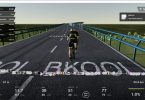





thanks