Zwift is a multiplayer online cycling training program that enables users from all over the world to interact, train and compete in a virtual world. Last year, Zwift introduced running as a closed beta and officially launched Zwift Running yesterday at a big event in New York City. Now virtual running is open for all runners for free – until they roll out a subscription service planned for later this year. Runners can use Zwift to train and interact in real-time with other runners from all over the world.
In just three years, Zwift has changed indoor cycling and built a cult-like following amongst recreational cyclists, triathletes, and professionals alike. According to the company, Zwift community logged an average of 1 million miles per day, with major events attracting up to 3,500 participants.
Zwift is now set to shake up the indoor run market in the same way by providing the most complete training solution for runners around the globe.
But before we go any further, let me give you a quick introduction to the Zwift platform.
WHAT IS ZWIFT
Zwift allows players to ride their bikes on smart trainers or run on treadmills while navigating through three virtual worlds:
- Watopia: a fictional island creation
- Richmond: a reproduction of the 2015 UCI Road World Championships race course in Richmond, Virginia, USA
- London: a virtual reproduction of areas in London, including the race course used for the 2012 Summer Olympics.
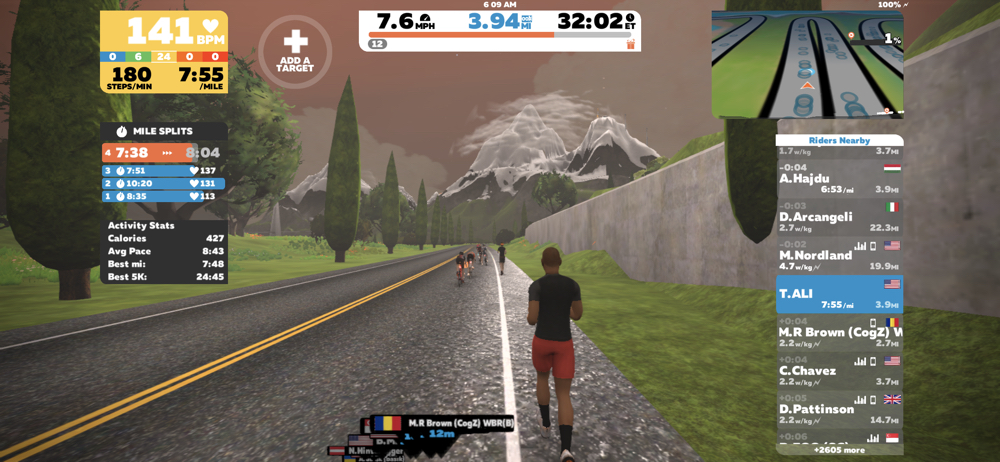
Athletes can choose to freely ride around, ride with a friend, join an event, join a group ride, race, do a structured workout, or join a group workout.
In this guide, I will walk you through everything you need to know to join the Zwift community.
GETTING STARTED
Running on Zwift is simple. Here is everything you need to start running on Zwift:
- Windows PC, MAC, Apple TV, or iOS device: iPhone, iPad, or an Android device (currently in beta)
- A Treadmill: any treadmill would do the job.
- A Footpod: a Bluetooth or ANT+ footpod would do. See footpod section below.
- A Runner: that would be you running on the treadmill.
WHICH COMPATIBLE FOOTPOD TO USE WITH ZWIFT

Before doing anything, the first thing you need is a footpod that can communicate with Zwift. A footpod is a little device that attaches to your shoelaces. It analyzes your stride and calculates your cadence and speed and send that information to Zwift.
You basically have two different options: Bluetooth footpod or ANT+ footpod. Knowing which one you need depends on the type of device you use to run Zwift on.
- Bluetooth: You need a Bluetooth footpod if you use an iOS device such as iPhone, iPad, or Apple TV. Any Bluetooth footpod would do the job. These footpods are all compatible with Zwift:
- ANT+: If you use a Windows PC or a Mac to run Zwift, then you need to get an ANT+ compatible footpod. You also need to have an ANT+ key. This is a little key that you connect to your computer USB port and enables your computer to communicate with ANT+ devices.
Update (Feb 8th, 2020: Check out the Runn smart treadmill sensor as well. Here is my review. It broadcasts in ANT+ and Bluetooth.
What if you already have an ANT+ footpod?

If you happen to have an ANT+ footpod, like the Garmin footpod, and you need to connect via Bluetooth, you can get an ANT+ to Bluetooth bridge.
It’s a little device that is used to receive data from ANT+ devices such as your indoor bike trainer, power meters, heart rate monitor, footpod, or speed and cadence sensor, and rebroadcast that data in Bluetooth.
Two companies make this product: CABLE and 4iiii. Depending on your setup, you might or might not need one. Basically, if you run Zwift on iOS or Apple TV, then you need a Bluetooth connection.
COMPATIBLE TREADMILLS
It will be interesting to see the type of impact Zwift will have on the treadmill industry. TechnoGym is already working with Zwift to make their treadmills compatible. But for now, if you have one of the treadmills below, it will connect directly with Zwift with no additional footpod necessary. These treadmills are Bluetooth compatible and will transmit speed. However, they won’t automatically adjust gradient or speed at this point. My guess this is for safety reasons.
- BowFlex BXT116/BXT216 treadmills
- Any StarTrac treadmills with a Bluetooth button
- LifeFitness T3 home treadmills
- True Fitness Performance 300
- TechnoGym MYRUN
NOTE ABOUT TREADMILL COMPATIBILITY
I am adding this in a section by itself. Companies are using the word “Zwift Compatible” very loosely. Like I said earlier,
SETUP YOUR FREE ZWIFT ACCOUNT
If you are just a runner and have no interest in cycling, then, as of writing this post you can run all you want on Zwift for FREE. Otherwise, if you want to get into cycling, you get an initial free trial period, then it’s $15 per month. I expect Zwift to do the same with running sometimes in the near future. You can setup your free account at Zwift.com. You can also create your account directly using the Zwift app after you download it.
DOWNLOAD ZWIFT
- For Windows and Mac devices, you can download it directly from Zwift.com.
- For (iPhone/iPad), download it from the iTunes store.
- For Apple TV (Apple TV 4th generation or ATV 4K): use the app store on your Apple TV device.
PAIRING
So you downloaded Zwift, and created your account and logged in. When you login for the first time, you will see a screen asking you what you want to do. Select “I Run”
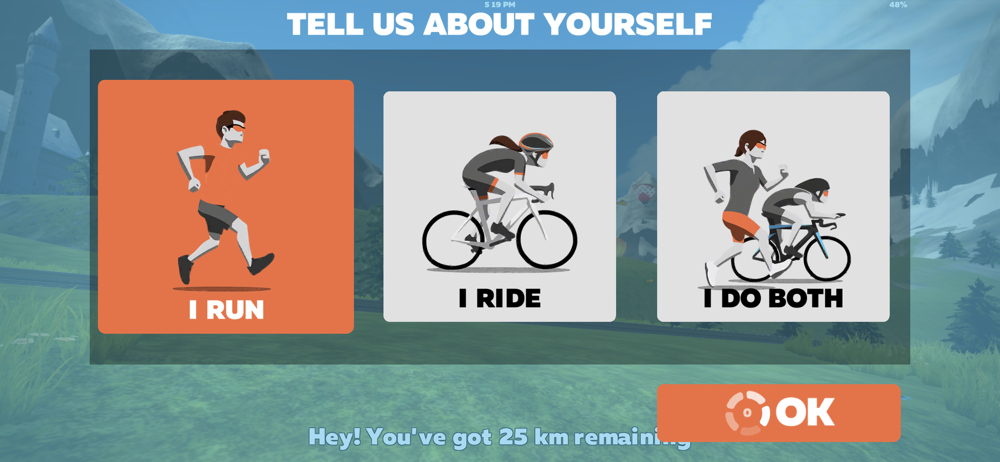
The next thing you will see is the pairing screen. This is where you can pair your devices. You can start off with your footpod. Then you can pair your heart rate monitor if you have one.
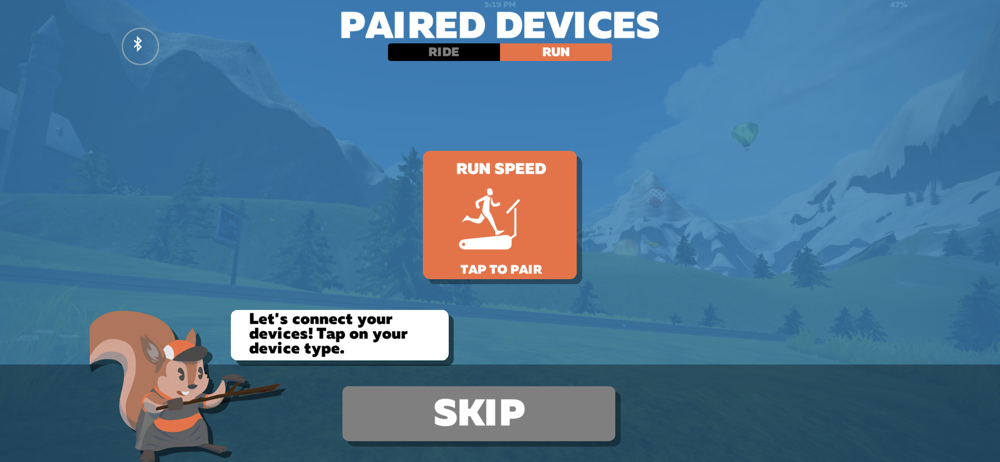
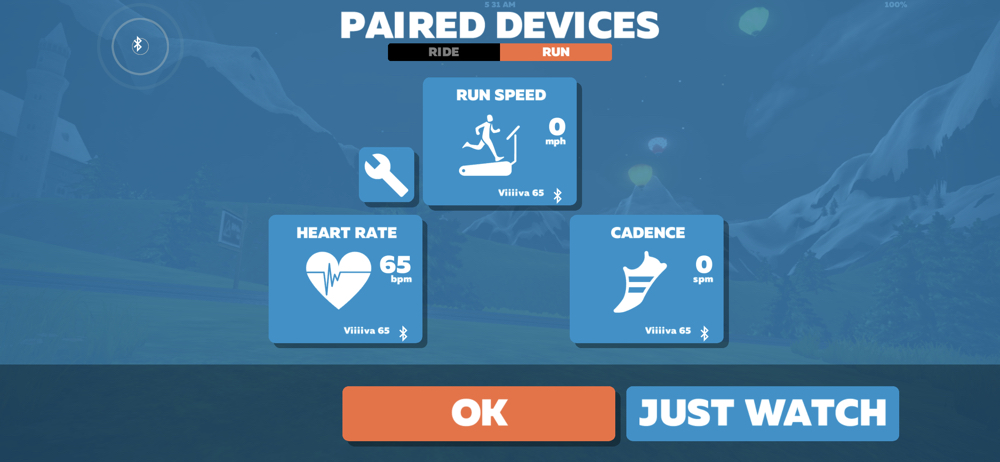
ZWIFT WORLDS
Zwift has three different virtual worlds. Zwift dictates which course is open at any given day according to a schedule which you can see when you login to the game or you can go to What’s On Zwift to view the calendar and all events.
- Watopia: a fictional island created by Zwift dev team.
- Richmond: a reproduction of the 2015 UCI Road World Championships race course in Richmond, Virginia, USA.
- London: a virtual reproduction of areas in London, including the race course used for the 2012 Summer Olympics.
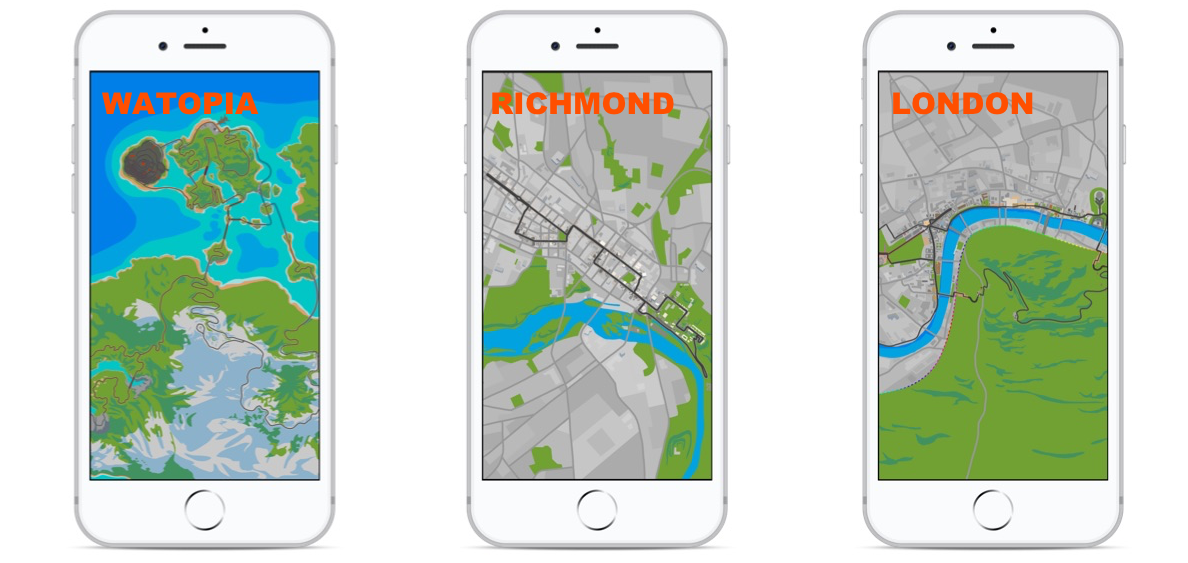
Within each world, you have the ability to select different routes. In the “Select Your Route” screen, Zwift will display the route details such as distance and elevation. You will see turn menus popup on the screen. If you decide to wander around to explore the area, you can select a different turn than the default turns. If you don’t select any turns, Zwift will just navigate you based on the route you selected.
You are free to do as many turns/loops as you want. You are not limited to the route or distance you selected. For example, if you select The Greater London Loop which is 13.2 miles long, you are free to end your run after 3 miles or keep going for 18 miles. Your session will not end at any point until you decide to end your run.
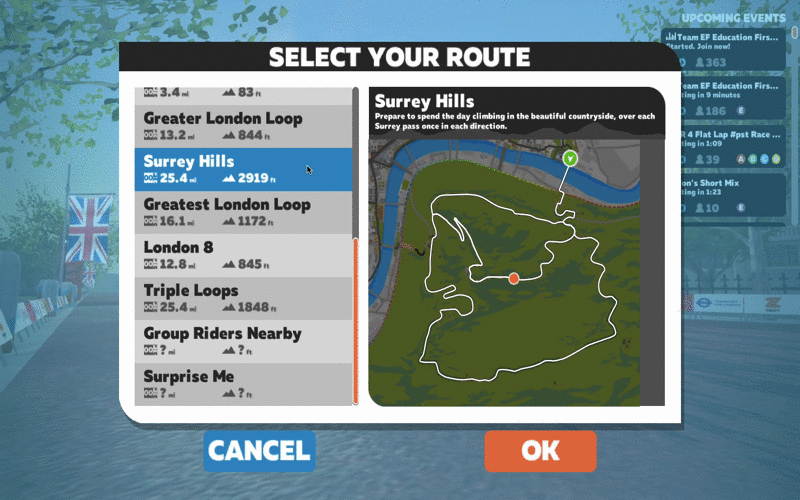
CALIBRATION
When you start running, you might notice the speed displayed on the screen is different than your treadmill speed. You have the option to calibrate your footpod to match your treadmill speed. To calibrate your footpod, simply go back to the PAIR screen (Menu > Pair) and click on the little gear icon next to your footpod and follow the instructions to calibrate it.
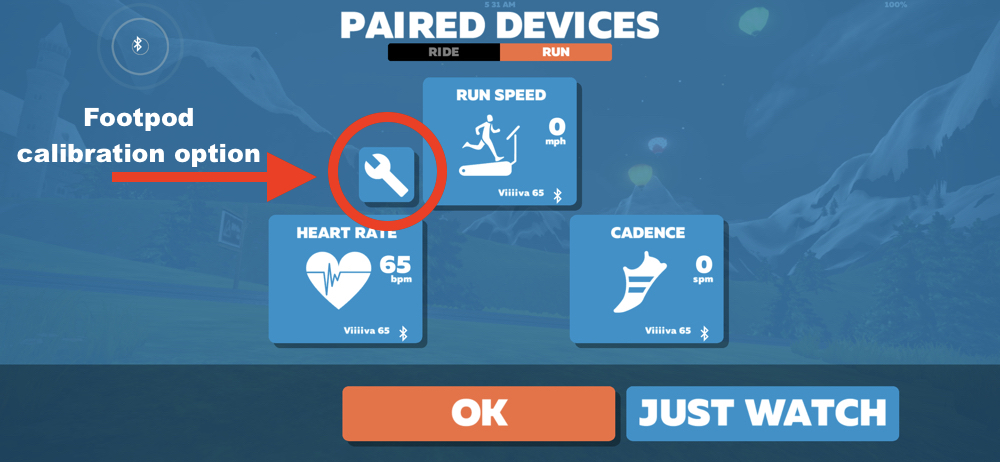
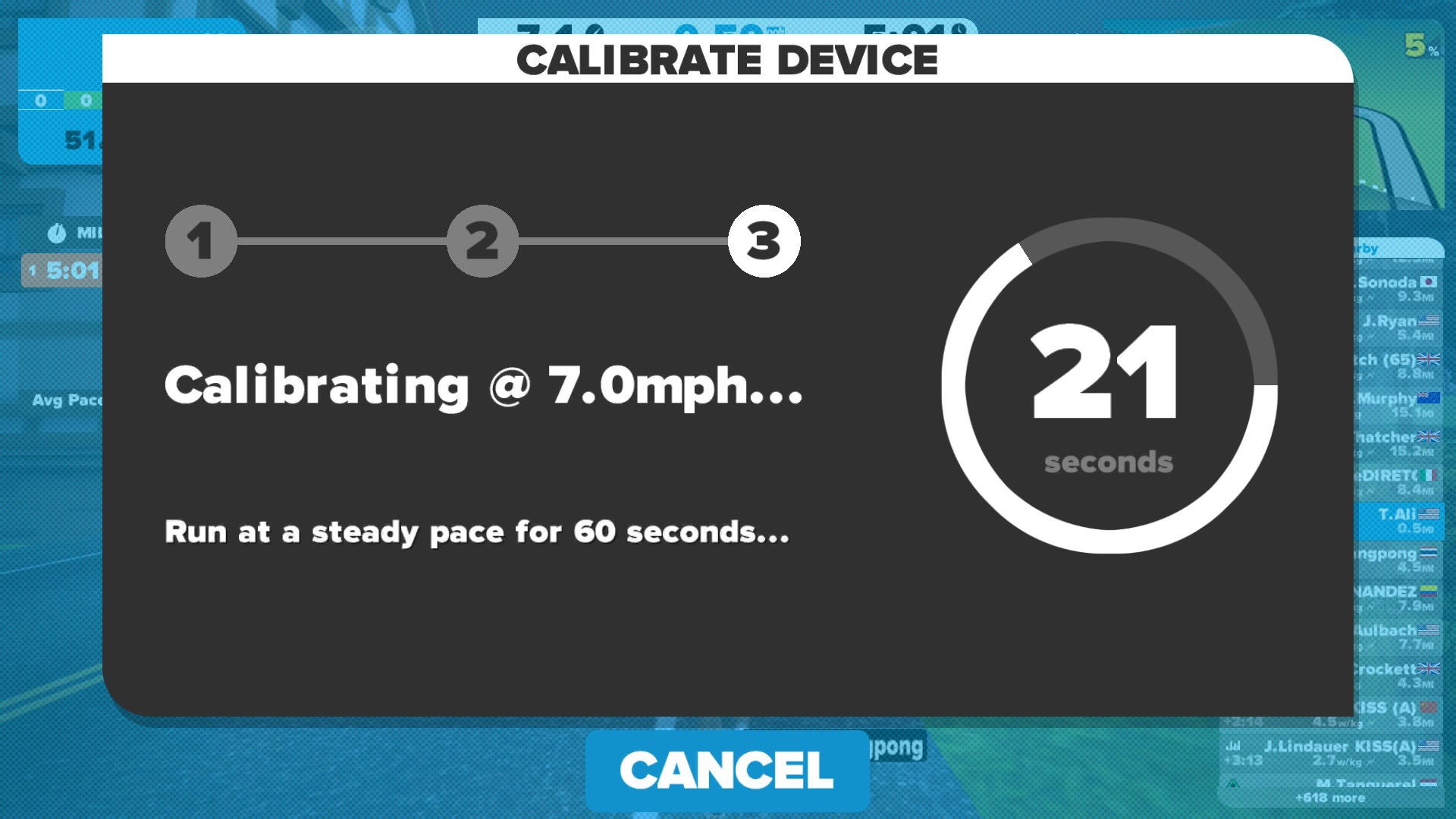
ZWIFT MOBILE LINK

The Zwift Mobile Link app is a companion app for Zwift. It’s available for iPhone only and Andoird devices and you can download it from the iTunes Store or Google Play. The Zwift Mobile Link (ZML) turns your phone into a remote control for Zwift and makes Zwifting more enjoyable. When used alongside Zwift, the Mobile Link app gives you a map view and the ability to chat, make U-turns, and interact with other runners. It also has an event calendar for what’s on deck, making it a useful on-the-go tool to plan your next race, ride, or run.
To use the Mobile Link app, your phone and the device that’s running Zwift (whether PC, Mac, iOS, or Apple TV) need to be connected to the same WiFi network. As long as they are both on the same network, they will automatically connect once you open the Zwift Mobile Link app and login.
ZWIFT RUNNING EVENTS
Zwift is social. That’s what makes it so much fun. You can join group training runs and socialize with other runners. You can view all events using the Zwift Mobile Link app. Go to EVENTS and tap on the running man icon on top to view all running events. You can use the filter to only view certain type of events types or distance.
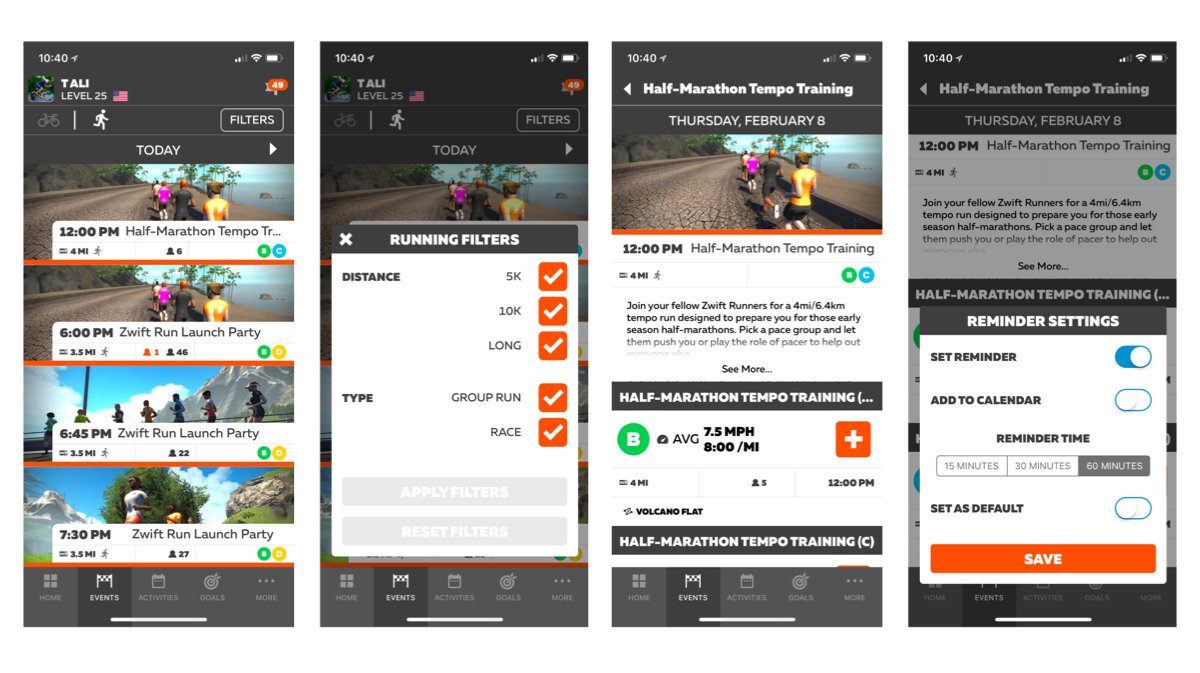
Each event is broken down into sub-groups based on running paces. Once you find the event you wish to attend, click on the plus sign next to the sub-group you wish to join and you are in.
RUNNING WORKOUTS
You also have the ability to run to a specific workout. If you use TrainingPeaks, you can sync your TrainingPeaks accounts to Zwift. Any run workout you create using TrainingPeaks workout builder will also show up in your Zwift workout library for that day.
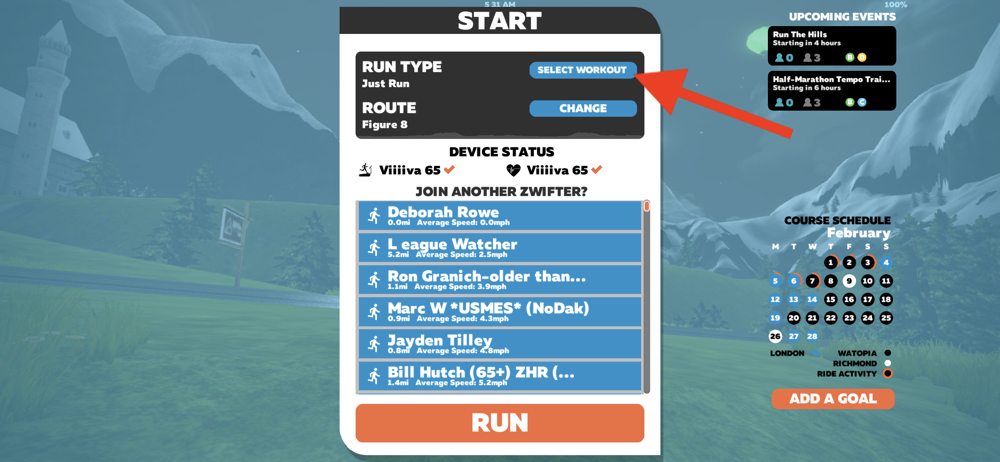
To Select a workout: after you pair your devices, in the START menu, click on SELECT WORKOUT
You will have a menu of workouts to pick from:
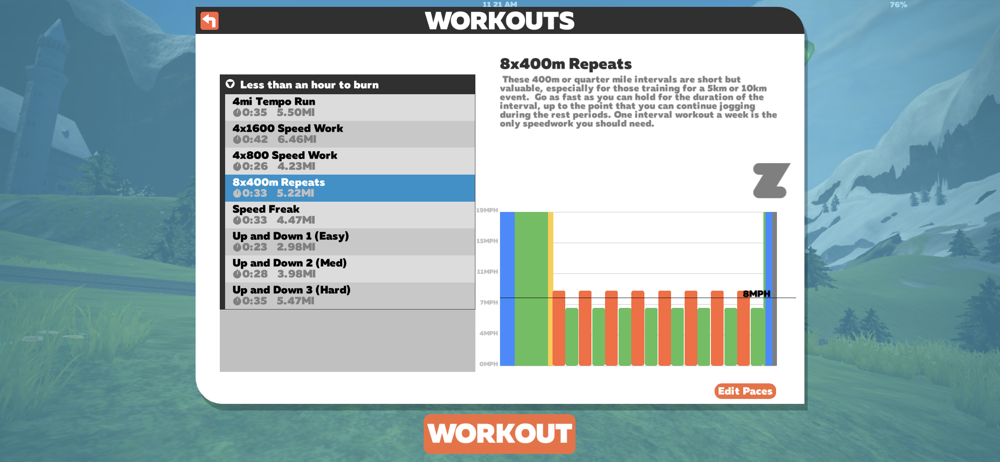
SET TARGETS
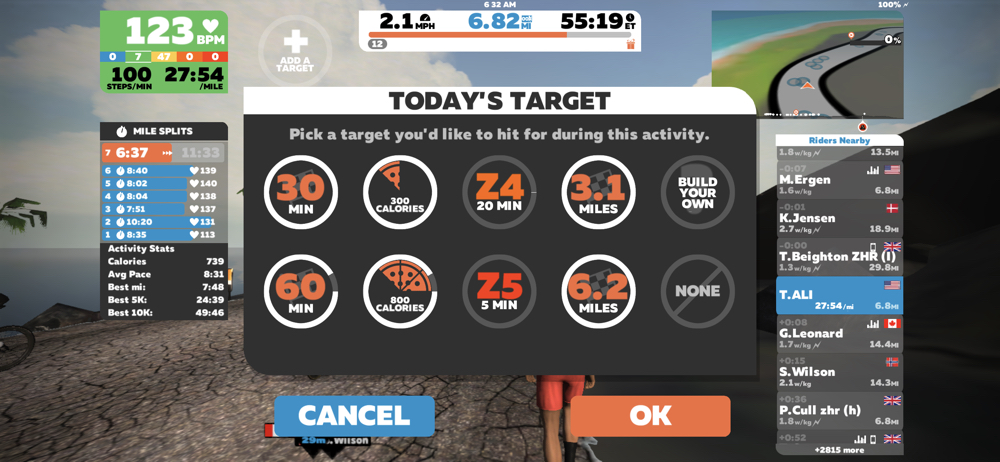
When you start your run, you can set a target. Click or tap on ADD A TARGET circle on top of the screen next to the heart rate display and a new menu will popup with a list of different targets you can chose from or build your own.
CUSTOMIZE YOUR AVATAR
You can customize how your avatar looks. At first, you will have a limited option but as you start running and collecting Zwift points and getting into higher levels, you will have more choices to pick from. From the Menu, click on Customize or hit the T key on the keyboard. The User Customization options screen will appear. Here, you can change your outfit, glasses, hair, socks, shoes, skin tone, etc. Once you are satisfied with the way you look, click on ok and your running avatar will update.
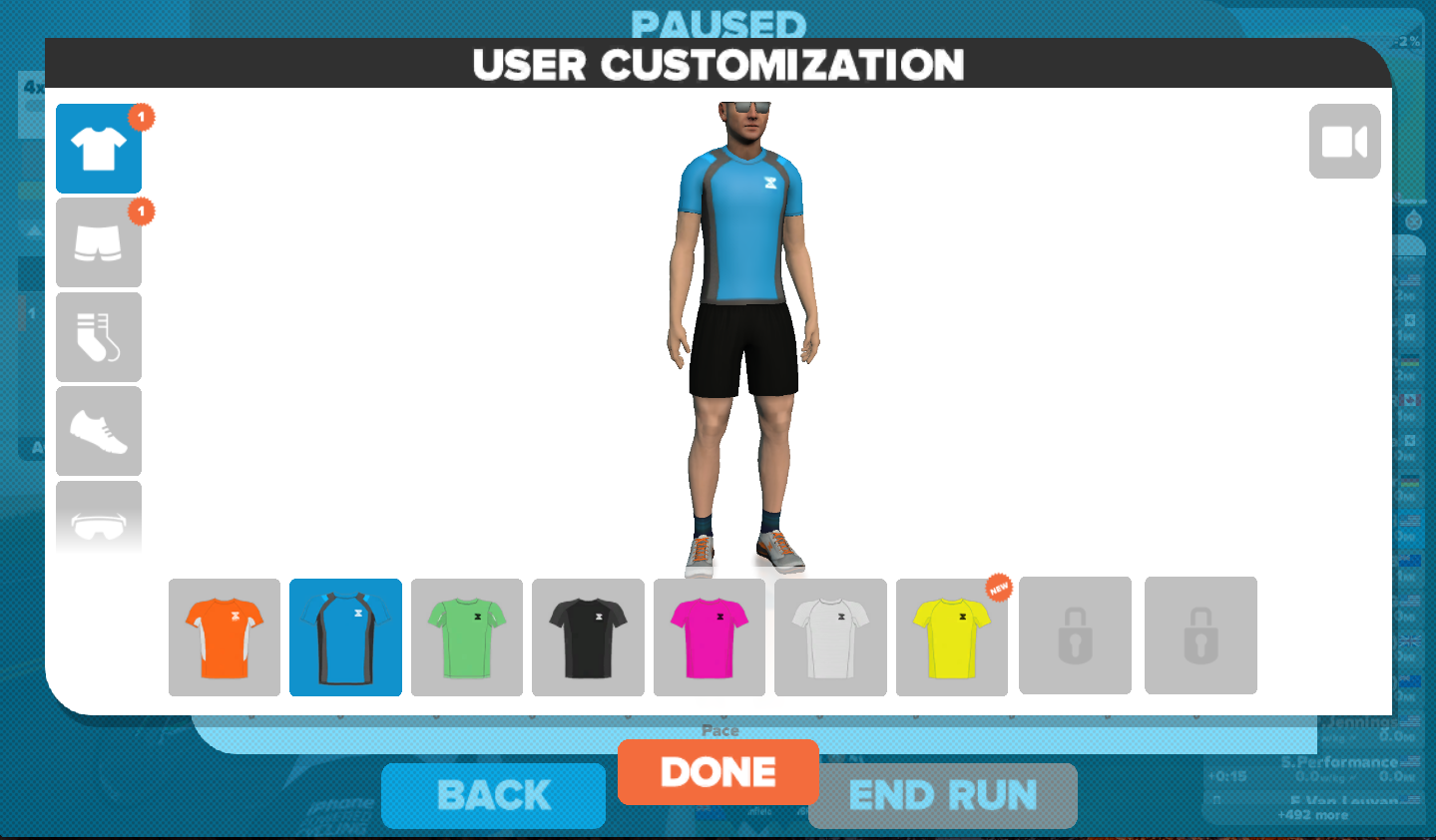
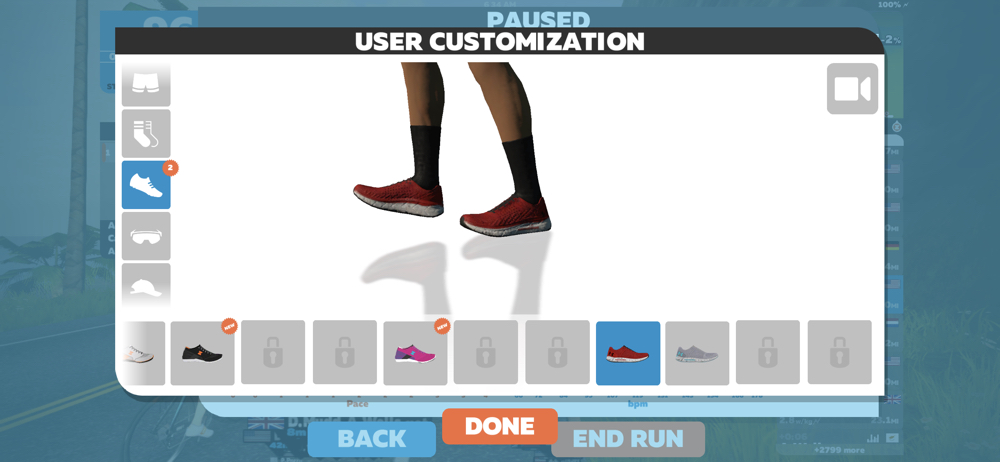
COLLECT ACHIEVEMENTS
Just like in other video games, Zwift offers different achievements as a way to challenge you.
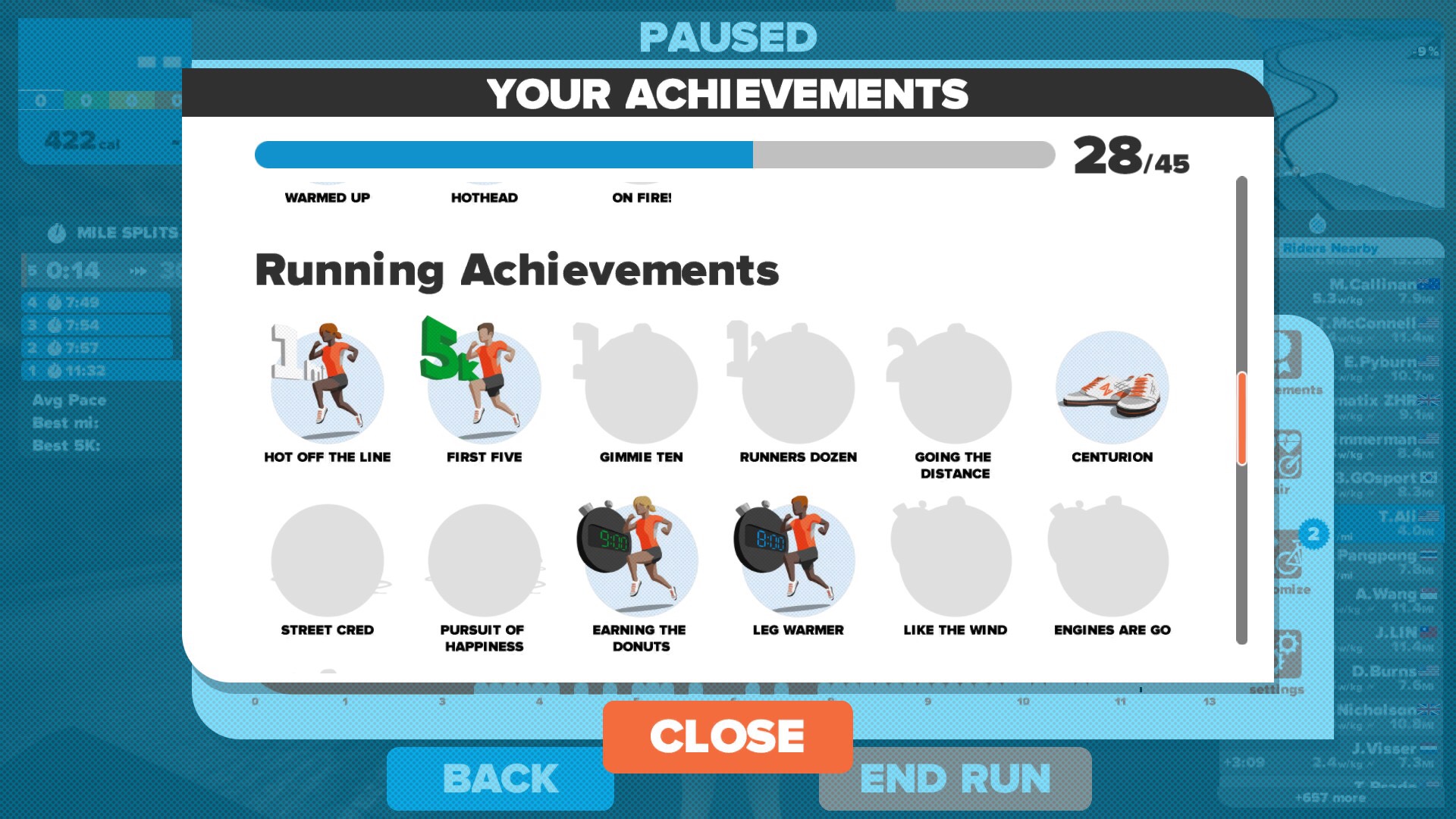
Here is a list of all the running achievements you can collect:
- Hot off the line: running your first mile
- First Five: first 5k in a single session
- Gimme Ten: Run 10k in a single session
- Runners Dozen: run 13.1 mile in a single session
- Going the distance: Run a full marathon 26.2 miles in a single session
- Centurion: run a total of 100 miles
- Street card: run total 500 miles
- Pursuit of happiness: run total 1000 miles
- Earning the dounut: run a mile under 9 minutes
- Leg warmer: run a mile under 8 minutes
- Like the wind: run a mile under 7 minutes
- Engines are go: run a mile under 6minutes
- Olympian: run a mile under 5 minutes.
COMMUNITY SUPPORT
Zwift has a large community. Check out the Zwift Runners Facebook group and request access. You can learn so much and be the first one to know of any issues and what’s coming. The Zwift running community is growing fast and very welcoming. They are quick to help if you have any question about your setup or have issues.
Hopefully, you find this guide helpful to get you started on Zwift Running. Make sure to comment below if you have any questions.
Thanks for reading!


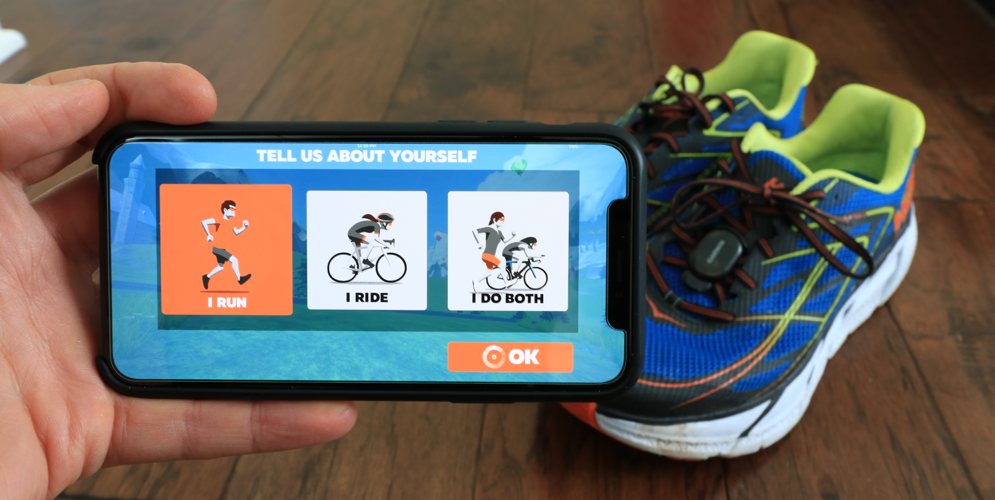






Pour courir peut on utiliser le capteur de foulée polar s3
I don’t believe the Polar S3 is Bluetooth compatible. However, the Polar Stride Sensor is and should work with Zwift: http://amzn.to/2ptIp77
I would think that the Wahoo Tickr X would be compatible, and Zwift in Run mode recognizes it as an option, but it doesn’t seem to read pace etc, and my avatar never moves (HR is picked up fine).
Any thoughts on how to get it to work, or am I incorrect in thinking that the Tickr X should work?
It should work but looks like you need to first pair it to the wahoo fitness app and start running, then disconnect from the wahoo fitness and switch to Zwift and start running. It’s not ideal but it should get you running.
Hi I do hope someone can help me, treadmill all set up, workout from training peaks there, click on to run workout avatar does not move, please help me thank you jill
This can happen if the footpod sensor or treadmill isn’t connected probably. Try disconnecting and repairing your footpod and hopefully that helps.