With so many choices to run Zwift, getting Zwift onto your big screen TV can be a little technical. In this guide, I will walk you through the different ways you can get Zwift from the little screen onto your big screen TV.
As of today, you have the following options to run Zwift:
- Mobile device: This is currently only available for iOS devices – iPhone and iPad.
- Personal Computer: This is available for Windows and Mac OS.
- Apple TV: Zwift is now available on Apple TV. You need the 4th generation or Apple TV4K to run Zwift on Apple TV.
With all these choices, connecting all these devices can be a challenge. Some devices are Bluetooth only while others are only ANT+.
ANT+ TO BLUETOOTH BRIDGE:
Before we go any further, you will see me talking about ANT+ to Bluetooth bridge a lot so let me just explain what this bridge is. It’s a little device that is used to receive data from ANT+ devices such as your indoor bike trainer, power meters, heart rate monitor, footpod, or speed and cadence sensor, and rebroadcast that data in Bluetooth.
Two companies make this product: CABLE and 4iiii. Depending on your setup, you might or might not need one. So every time you read ANT+ to Bluetooth bridge, you know this is what I am talking about.
With that out of the way, let’s go over each setup:
MOBILE DEVICE TO BIG SCREEN TV
Zwift is currently available for iPhone and iPad only. An Andoird version is expected to be released in 2018. You need the following to run Zwift on your iPhone or iPad and broadcast it onto your TV:
- Bluetooth Compatible Smart Bike Trainer. If you bought your trainer in the past couple of years, then it’s probably Bluetooth compatible.
- Digital AV Adapter to HDMI: This is a little adapter that connects to your iPhone/iPad lightning port and let you display whatever on your screen to an HDMI equipped TV.
Alternatively, if you don’t want to use a digital AV adapter, you can use an Apple TV to Airplay content on your iPad/iPhone to your TV. This method works ok but you might experience some disconnects or lags. - ANT+ to Bluetooth Bridge (optional): If you have other ANT+ only devices that you would like to use, you can use an ANT+ to Bluetooth bridge like mentioned above.
- If you don’t want to use an ANT+ to Bluetooth bridge, you can use the Wahoo ANT+ Key. This key allows your phone to connect to ANT+ devices. Unfortunately, this key is only compatible with 30-pin phones. So it will not work with iPhones after the iPhone 4s. You will need to purchase a 30-pin to a lightning adapter in addition to the ANT+ Key.
PERSONAL COMPUTER TO BIG SCREEN TV
You can run Zwift on your personal computer. Zwift is compatible with Windows 7 or greater or Mac OSX 10.8. Zwift is graphics intensive and a minimum of 1GB dedicated graphics card is required to run Zwift without running into issues. If you want to broadcast it to a big-screen TV, then you might want to consider something with a little more power to get you a 1080 HD picture. Zwiftalizer is a great tool that can provide you with some benchmarks and information on how your system will run Zwift.
WHAT YOU NEED:
- Bluetooth Compatible Smart Bike Trainer. If you bought your trainer in the past couple of years, then it’s probably Bluetooth compatible.
- A personal computer with enough power to run Zwift. A 2014 Mac Mini with SSD hard drive is what I’ve been using and had no issues running Zwift in 1080 HD. For Windows, this Dell will do a great job and at a good price.
- ANT+ Stick. This plugs into computer’s USB port and receives ANT+ signal.
- HDMI cable.
- Some Mac Laptops don’t have an HDMI cable, so you will need a Thunderbolt to HDMI adapter. Check your laptop ports.
ZWIFT ON APPLE TV
Zwift on Apple TV is the cheapest and simplest way to get on Zwift. All you need is a Bluetooth compatible trainer and a 4th generation Apple TV or the latest Apple TV 4K. You can get one for around $150 for the 32GB version. You don’t need the 64GB unless you plan on downloading a lot of other contents. The actual Zwift app is only about 650 MB.
WHAT YOU NEED
- Apple TV 4K or Apple TV 4th generation
- HDMI cable.
- Zwift Mobile Link App (available for iOS and Android)
- ANT+ to BLE bridge. That’s optional if you want to connect ANT+ only devices.
Apple TV only supports 2 Bluetooth devices connected. So if you have a CycleOps Hammer, or a Wahoo KICKR connected to Zwift on Apple TV as a power source and controllable trainer, then you used one open Bluetooth connection and you are left with one. You can use the last connection for any other Bluetooth device such as a Bluetooth compatible heart rate monitor or speed and cadence sensor.
Some smart trainers can also calculate your cadence. For example, if you have a Tacx NEO, then you can pair the NEO as a Power Source, Cadence, and Controllable trainer.
HOW TO OVERCOME APPLE TV BLUETOOTH LIMITATIONS?
The best way to overcome Apple TV Bluetooth limitation is by purchasing a trainer that broadcasts power and cadence such as Tacx NEO, Elite Direto, or CycleOps H2. Almost every modern trainer from the past two years except Wahoo branded trainers broadcast cadence and power.
However, there are a couple of ways you can overcome the Bluetooth limitations on Apple TV:
1) Zwift Mobile Link App
If you have additional Bluetooth compatible devices, you can use the Zwift mobile app as a bridge. The Zwift mobile app is available for iPhones or Andoird phones. In the SETTINGS menu, go to SENSORS and enable BLUETOOTH LE SENSORS.
2) ANT+ to BLE Bridge
You can use an ANT+ to BLE bridge, such as CABLE or 4iiii to connect multiple ANT+ devices to Apple TV. The bridge will transmit the data from multiple ANT+ devices in one Bluetooth signal so you don’t have to worry about the Bluetooth limitations.
Hopefully, this guide will make connecting your Zwift to a big-screen tv simple. Please feel free to comment below if you have any question.
Thank you for reading!


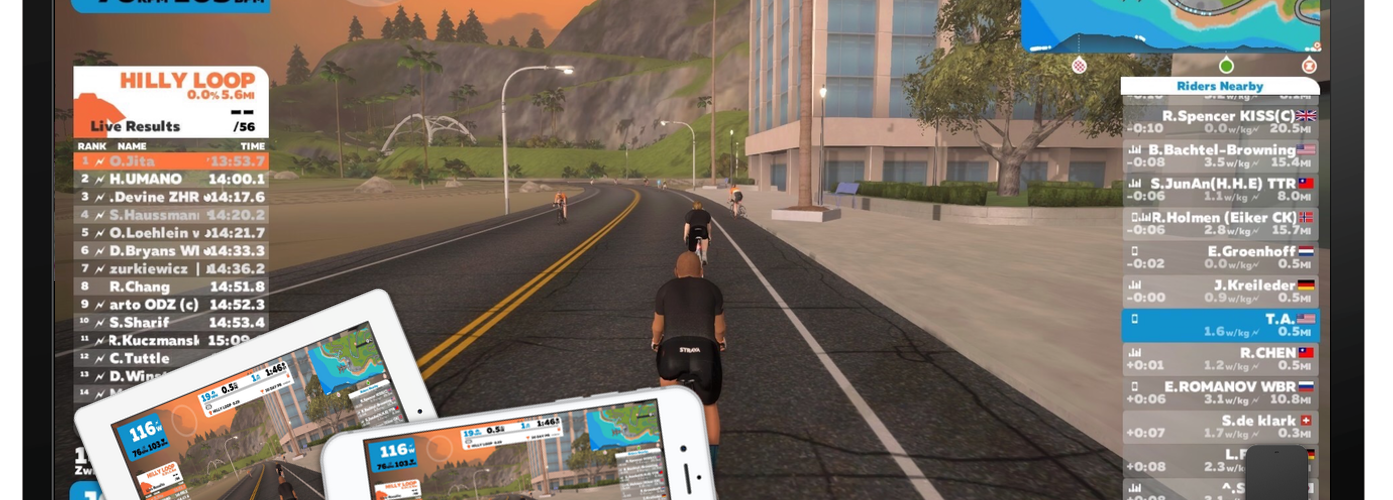

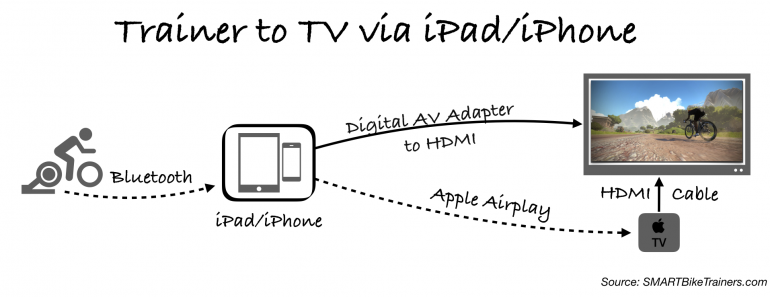
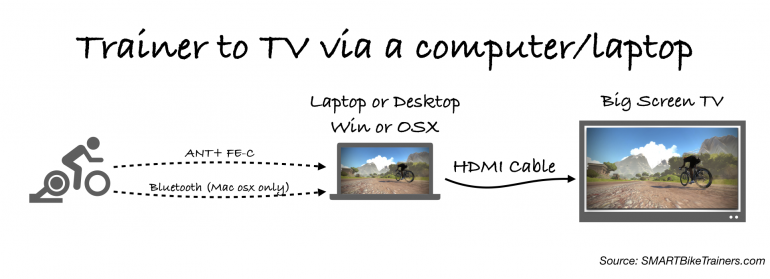
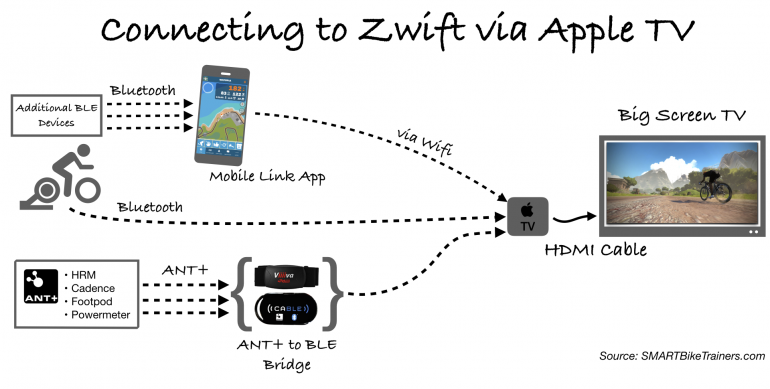






Thanks for posting this thorough explanation of the options available for big screen use. I used to use my iPhone via an Apple lightning-HDMI adapter to my TV. With my new Apple TV 4K there is no longer a need for the adapter. I now use my iPhone or iPad’s Zwift mobile link app to to show me the map and its real time updates, camera angle views, dashboard, etc. Very nice indeed! You’re last diagram implies the mobile link app may be connecting to the TV. I believe it’s actually connecting to the Apple TV via your wifi network.
Doug, I appreciate you bringing that up. You are correct about the ZML app. I updated the diagram and it’s now showing the right connection.
tariq – good web site honest, fair reviews. Will a device such as this work from an iphone 6 to tv for zwift? if not this model another? The apple adapter seems expensive. thanks dave
https://www.amazon.com/gp/product/B07D7TFN8Z/ref=ask_ql_qh_dp_hza
I didn’t have luck with other adapters. But the reviews on this adapter seem to indicate that it’s compatible. If you decide to try it, let me know if it works for you.
I have the app now for Android on my phone…I guess it is still in development phase? When will the Android phone app allow for connection to a Smart TV? Thanks, Richard
Depending on your Android device. If you have a USB C type connector, you can use a USB C to HDMI connector cable like this one https://amzn.to/2VFAQbV
Also, I think Google Chromcast should work as well. I didn’t test it myself, but I also find broadcasting Zwift over the air to be very glitchy.
Hi,
I have a tacx neo2 trainer. I add zwift app on my samsung s8 phone. I smartview zwift on my 75 inches ru8000 tv but the video quality seems not optimal. Should it be better to use a cable? Which one ?
You will need a USB-C to Hdmi adapter like this one for a wired connection from your S8 to TV: https://amzn.to/2oA0C5h
A better option would be to get an Apple TV 4K and run Zwift directly on Apple TV rather than your phone. This will give you a better experience and best picture quality: https://amzn.to/2n09z7O
Does it works with nvidia shield system ?
Thanks for the explanations !!!